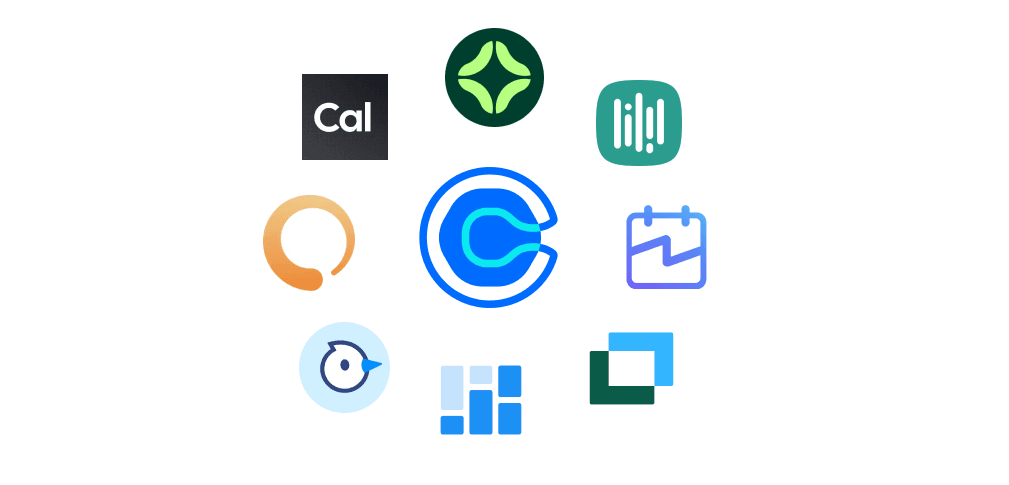Sales and marketing teams often get occupied with tasks like planning campaigns, sending emails, and keeping up with clients.
In addition to these, research findings estimate that marketers and entrepreneurs spend approximately 36% of their week on administrative tasks, such as scheduling and coordination.

I uncovered a fact: the average employee spends about 11.3 hours per week in meetings, and just 11% of these meetings are productive.
With these statistics in view, how convenient would it be for a client to visit your company's web page, book a meeting, and get matched with the right rep without any back and forth?
In this article, we’ll explore the five best free Calendly alternatives in 2026, which I have tested and scheduled meetings with. The tools are meetergo, Cal.com, Clockwise, Simplymeet.me, and Zcal.co. I will also give a step‑by‑step setup guide when using their features.
Best Calendly Alternatives Compared
| Calendly Alternative | Standout Features | Ease Of Use | Personal Rating | Starting Price | Best For |
|---|---|---|---|---|---|
meetergo | Meeting TypesForms and RoutingContactWorkflow | Easy | ⭐⭐⭐⭐ | Free | Marketing teams that seek to share booking links using real-time calendar availability. |
Calendly Alternativemeetergo Standout FeaturesMeeting TypesForms and RoutingContactWorkflow Ease Of UseEasy Personal Rating⭐⭐⭐⭐ Starting PriceFree Best ForMarketing teams that seek to share booking links using real-time calendar availability. | |||||
Cal.com | Event TypesWorkflows Bookings Insight | Easy | ⭐⭐⭐⭐ | Free | Sales teams that aim to route inbound leads to the right expert using smart booking workflows. |
Calendly AlternativeCal.com Standout FeaturesEvent TypesWorkflows Bookings Insight Ease Of UseEasy Personal Rating⭐⭐⭐⭐ Starting PriceFree Best ForSales teams that aim to route inbound leads to the right expert using smart booking workflows. | |||||
Clockwise | Booking linksIdeal dayAnalyticsFlexibility | Moderate | ⭐⭐⭐⭐ | Free | Marketing teams that seek to auto-manage their calendars using smart scheduling. |
Calendly AlternativeClockwise Standout FeaturesBooking linksIdeal dayAnalyticsFlexibility Ease Of UseModerate Personal Rating⭐⭐⭐⭐ Starting PriceFree Best ForMarketing teams that seek to auto-manage their calendars using smart scheduling. | |||||
Simplymeet.me | Meeting typesFormPoll MeetingsScheduled Meetings | Easy | ⭐⭐⭐⭐ | Free | Marketers who want to let their clients book meetings through live calendar links. |
Calendly AlternativeSimplymeet.me Standout FeaturesMeeting typesFormPoll MeetingsScheduled Meetings Ease Of UseEasy Personal Rating⭐⭐⭐⭐ Starting PriceFree Best ForMarketers who want to let their clients book meetings through live calendar links. | |||||
Zcal.co | Meeting linksAvailability Custom Profile PageEvents | Easy | ⭐⭐⭐ | Free | Marketing agencies that seek to share branded booking links using customizable scheduling pages. |
Calendly AlternativeZcal.co Standout FeaturesMeeting linksAvailability Custom Profile PageEvents Ease Of UseEasy Personal Rating⭐⭐⭐ Starting PriceFree Best ForMarketing agencies that seek to share branded booking links using customizable scheduling pages. | |||||
Doodle | Booking pageSign-up SheetGroup Poll1:1 | Very easy | ⭐⭐⭐⭐ | Free | Marketing managers who seek to quickly align meeting times with multiple stakeholders using group polls. |
Calendly AlternativeDoodle Standout FeaturesBooking pageSign-up SheetGroup Poll1:1 Ease Of UseVery easy Personal Rating⭐⭐⭐⭐ Starting PriceFree Best ForMarketing managers who seek to quickly align meeting times with multiple stakeholders using group polls. | |||||
Setmore | Bookable ServicesCalendar Customer featurePayment feature | Very easy | ⭐⭐⭐⭐ | Free | Small marketing agencies that seek to offer clients a self-booking experience through a branded online calendar. |
Calendly AlternativeSetmore Standout FeaturesBookable ServicesCalendar Customer featurePayment feature Ease Of UseVery easy Personal Rating⭐⭐⭐⭐ Starting PriceFree Best ForSmall marketing agencies that seek to offer clients a self-booking experience through a branded online calendar. | |||||
Appointlet | MeetingsPages Availability Members | Easy | ⭐⭐⭐⭐ | Free | B2B sales teams that seek to automate client meeting bookings through customizable scheduling links. |
Calendly AlternativeAppointlet Standout FeaturesMeetingsPages Availability Members Ease Of UseEasy Personal Rating⭐⭐⭐⭐ Starting PriceFree Best ForB2B sales teams that seek to automate client meeting bookings through customizable scheduling links. | |||||
1. meetergo
Personal rating: ⭐⭐⭐⭐ 4.5/5 stars | Starting price: $0 | Integrates with Google, Outlook, Zoom, HubSpot, Salesforce | Best for small to mid-sized teams | Ideal for sales demos
The first best Calendly alternative on this list is meetergo, a scheduling tool that helps you create booking pages for clients and teams.

It comes with Meeting Types, which you can use to create a specific booking page by naming and describing the meeting, choosing a meeting type and a location, setting duration, selecting available slots, and sharing booking links.

Moreover, you can use meetergo’s unique Forms and Routing feature to filter incoming bookings. To do this, add intake questions, select question types, and assign teammates based on client responses.

meetergo also features a Contact feature for storing your client's contacts when you collect their details whenever they book a meeting. These details could be their names, emails, phone numbers, etc. Afterward, you can manage these contacts, tag them, make changes, and view their booking activity.

Using the Workflow feature, you can set up automations, such as meeting reminders. This works once you select a trigger, and then choose what actions should happen next.

If you're a marketer or a business owner, it is advisable to set up specific meetings that match your services. It helps your clients choose from your available time slots or reschedule easily, hence making their entire process smoother.
This is one of the reasons why meetergo's Meeting Types feature allows you to define each meeting’s structure, duration, and purpose.
Let's explore this feature as I walk you through how to create a round-robin team meeting.

On your home dashboard, where existing meeting types are stored, locate “New” and select it to create a new meeting type.

Next, you have to specify if you want the meeting to be hosted by a single host or a team. Some options let you start an instant meeting, call, create a poll, and many more.Since it's a round robin we are creating, let's select the team meeting.

Next, indicate which kind of team meeting you prefer, whether collective or round robin. I’ll go for the round robin.

Next, assign your preferred team to the round robin.

After that, define the round robin meeting with a title and a description. You can also edit the link to the booking page.

Furthermore, set the duration for the meeting and select the hosting platform or venue for the meeting, like Google Meet, meetergo Connect, Microsoft Teams, and Zoom, before publishing.

After your meeting link becomes active, you can customize it further.
meetergo lets you customise your channel and its duration, how often clients can book, add booking forms, set workflows like reminders, and more.

Take the payment customisation, for instance. You can enable it, select payment providers like PayPal and Stripe, set the price and VAT, and add payment terms. These are great ways to collect payment from your clients before they book.

After any additional customisations, you can preview, publish to update changes, or share your booking page.

When you select the share options, you can share the link, embed it in your website, and suggest a time slot.
Also, the embed options give you a range of embed types to use on your website. These include the pop-up button, text pop-up, and inline embed.

This is how a typical booking page for your meeting types will look. Here, your clients can select their timezone, date, and timeslot to book.

Overall, this feature helps polish your clients' on‑brand experiences, saves you time on manual scheduling, and increases conversions while reducing friction and no-shows.
Key Features
1. Forms and Routing
As a marketer or business owner, getting the right prospects or clients to match your right team or reps helps increase your conversion.
This can be done with the Forms and Routing feature, designed to automatically qualify prospects and direct them to the appropriate booking page or resource based on their responses. To create your Forms and Routing, you have to define it by giving it a name and indicating if you want to create a form only or a multi-step form, which is a funnel to guide clients in a sequence of steps.

When creating a route, you can add a slide or create a new one to help direct your clients to the right team. These can be the services you offer for them to choose from.
When creating, you describe it and select the slide type, like a checkbox, then name each box.

Also, you can add logic to your routing.
Here you set conditions like when the custom field, let's say budget fields, meet a certain value, what action should be taken. These actions can be directing them to a specific booking page or displaying a message.

This feature assists you in filtering unqualified leads, matching the right clients to increase conversion, and ensuring these clients get the experience that suits their needs. This is why meetergo is one of the best sales enablement tools.
2. Contacts
Whenever your clients book a meeting, meetergo automatically adds them into the Contacts feature, and organises their details like their name, email, company (which is taken from email domain), account owner, tags, and next meeting.
This enables you to track and manage your interactions with clients.

When you select any client on the list, you get more details about them, including their phone number and language.
You can also take further actions like deleting and editing their details, creating their form, and adding notes.

That is not all. You can also track their appointment history, schedule a meeting with them, and message them.

These contacts can be turned into leads, and you can send them outreach emails.
What I admired vs What could improve
What I admired👍
✅ Has a clean dashboard, which was easy to use after I learned where everything was.
✅ The booking pages look professional, and I could customise them to match my brand.
✅ The forms and routing make it simple to qualify my leads and send them to the right rep.
✅ It syncs well with Google and Outlook calendars without delay.
✅ You can easily connect the built-in payment system with your PayPal and Stripe accounts to collect payments.
✅ It has a solid automation feature to set up reminders and follow-ups.
✅ This tool is great for GDPR-compliant scheduling. The users in the European Union really trust this part.
What could improve 👎
❌ It has an SMS reminder feature, but only available in the paid tier.
Best For
Marketing teams that seek to share booking links using real-time calendar availability.
Pricing
- Basic - free/ per user
- Essentials - €10/ per user [monthly billed]
- Growth - €17/ per user [monthly billed]
- Teams - €40/ per team [monthly billed]
- Enterprise plan - Custom pricing

2. Cal.com
Personal rating: ⭐⭐⭐⭐ 4.5/5 stars | Starting price: $0 | Integrates with Zoom, Google Meet, Microsoft Teams, HubSpot | Best for mid-sized teams | Ideal for lead consultations
Next on our list of best Calendly alternatives is Cal.com.

Cal.com lets you use its Event Types to create a structured event, such as a One-on-one meeting, where you set durations, choose time slots, assign hosts, and link meeting locations like Zoom or Google Meet.

It comes with Workflows that help you automate steps like sending reminders. You can select a trigger, for instance, a booked meeting, choose a following action like sending an email, and then connect a third-party app.

Thanks to the Bookings feature, you can view and manage upcoming or past meetings whenever you navigate to the Bookings tab. There’s an option to filter by event type or status, and clicking on an appointment allows you to reschedule, cancel, or add notes on the client.

With the Insight feature, you can navigate to Cal’s analytics dashboard, select the analytics tab, and apply a date to view your events. These events include the created, completed, rescheduled, and cancelled ones.

“Event Types” as Cal.com’s main feature helps you set up specific events and booking pages. Let us explore how to create an event type.
Navigate to the Event Types dashboard, which contains your existing events, and select ‘New’ to create a new event type.

Next, define your new event type by giving it a title and description, then define your URL and select a duration.

After that, Cal.com takes you to the ‘Event Setup’ section, where you select the interface language, edit the URL, enable the client to select duration, and select a location or platform, like Cal Video or Zoom.

Switch to ‘Availability’ and select your preferred availability for the event type.

When you select the ‘Limits’ tab, you can set a buffer time before and after the event starts, as well as the interval for the time slot and the minimum slot for the event.

In addition, there is an advanced setup for selecting your calendar account and setting the assigned account to be the email organiser.

To set up the frequency of your meeting, switch to the ‘Recurring’ tab and select how many times the meeting should repeat in a week, month, or year. You can also set the maximum number of events.

After setting up your event, you can preview, copy the link, embed, or delete it.

When published, your clients can access your booking page, which should look like this.

Key Features
1. Workflows
Cal’s Workflow feature can help you notify your clients before meetings, send them thank‑you emails after, or alert your team whenever a client reschedules or cancels a meeting.
This feature allows you to automate tasks around client meetings by selecting a trigger and indicating what actions should take place.
These reminders should be written professionally and in the right way to ensure clear communication.
When setting up your workflow, you first need to set up the trigger action and the period before it starts. In this example, I selected “Before event starts” and “24 hours” as the time prior.

Next, set up the action by selecting what it should do, say, send an email to clients. Then enter the sender’s name.

In the following step, draft the subject and body of the email. You can include placeholders and also enable a calendar event in the email content before saving it.

This feature ensures consistent communication with your clients and gives them a better and more professional experience.
2. Bookings
Under the Bookings feature, you get a dashboard that tracks all your clients' appointments along with details like the appointment date and duration, hosting platform, and event type.
These appointments are organised into the upcoming, unconfirmed, recurring, past, and cancelled bookings for you to manage easily.
You can apply a filter or segment for easy navigation.

You can cancel, edit, and access the video options of each booked event. For instance, the edit allows you to reschedule, add a guest, change location, and request rescheduling from the client.

When you select an event, you can view its status, type of event, date, duration, and participants. From here, you can add them to your calendar.

What I admired vs What could improve
What I admired👍
✅ The free plan offers unlimited event types and calendar connections.
✅ It is an open-source and supports self-hosting.
✅ Integrates strongly with 3rd party automation tools like Zapier and supports API and webhooks.
✅ Comes with modern UI and offers an intuitive booking experience when it comes to basic scheduling.
What could improve 👎
❌ It has advanced features like routing forms and full custom branding. But these are locked behind higher-tier
❌ You may find it difficult to go about the embedding. Especially if you are not tech-savvy.
Best For
Sales teams that aim to route inbound leads to the right expert using smart booking workflows.
Pricing
- Free version - free/ per user
- Teams - $15/ per team [monthly billed]
- Organisations - $37/ per user [monthly billed]
- Enterprise - Custom pricing

3. Clockwise
Personal rating: ⭐⭐⭐⭐ 4/5 stars | Starting price: $0 | Integrates with Google Calendar, Slack, Asana, Zoom | Best for large teams | Ideal for team syncs
Let's talk about Clockwise scheduling tool as the third tool on our Calendly alternatives list.

Clockwise lets you create bookings and share your availability through Booking links. To use this feature, select the meeting type, choose available days and time ranges, adjust buffers, and share the link with others.

Thanks to the Ideal day feature, you can set a focus time by defining preferred hours for meetings, choosing no-meeting blocks, and allowing the tool to automatically move flexible meetings around those blocks.

Furthermore, Clockwise has an Analytics dashboard that you can use to track team performance. To do this, open the Analytics tab, select a date, and apply filters such as meeting type. This allows you to view key metrics, including the number of users, scheduled assists, focus time created, and conversion rate.

There is also Flexibility, a feature that marks meetings as movable when you edit the event in Google Calendar, toggle “Flexible,” and allow Clockwise to shift it when better slots open up.

Under Scheduling links, you can create a meeting type and share your booking link so others can pick a time that works for both sides. Let me take you through this feature as we create a sample meeting.
Select the "Links" section, where you can view and manage existing links. You should click ‘Create a link’ to start a new one.

This takes you to the Links setup page, where you can name and describe your event, determine its duration and the period before the meeting, select availability, and specify a location, such as Google Meet.

You also select the display title on the booking page, specify what kind of meeting it is, perhaps a group or single host meeting, and then add your team member.

On the right side of the Links setup screen, you can balance how you want to protect your focus, from making all your focus time available to making it unbookable.

There are also booking limit options where you can allow your clients to add guests, indicate the number of bookings per day, allow clients to book on your non-meeting days, and more.

You can also allow the booking page to display your best available times for clients to book.

Finally, you can add questions to your booking page. Select the type of question, like a short text or phone number, give it a name, and make it required or not.

After you publish your booking page, clients can access it via the link. They can select their durations and time zones while booking.

Key Features
1. Ideal Day
At a point, you may face scattered client meetings that break your focus. Sometimes, you may find important calls booked during your least productive hours, or you might need time blocks to plan campaigns. This is where Clockwise’s Ideal Day feature comes in.
You can use it to select the best times for meetings, lunch, and deep work while it aligns your calendar with these preferences.When setting up Ideal Day, you select your working days, period, and timezone as well.

When focus time is enabled, you can specify if incoming meetings should be declined and dedicate the amount of focus time you want.

You can also allow breaks in between meetings and time for lunch. You dedicate some amount of time to your lunch and breaks.

2. Analytics
With the help of the Analytics feature, you can obtain insights about how client meetings impact the schedules of your staff or reps.
The dashboard reveals key features over a chosen period, which helps flag when your calendar is overloaded.
Within the Analytics dashboard, you can select a date period to view key metrics like the number of users, scheduled assists, focus hours created, and conflicts resolved.

There is a line graph representation of users and scheduled assists. For instance, the schedule assist graph depicts July 15 as having one of the highest amounts of schedules and reschedules.

There is also a line graph to depict focus time created and conflict resolved, which should show up when available.

With these, you can spot patterns like too many short meetings or not enough deep work blocks.
Use them to make smarter decisions when accepting meetings so that you can improve productivity and prevent burnout.
What I admired vs What could improve
What I admired👍
✅Clockwise protects your work time and group meetings with its block focus features.
✅ It works hand in hand well with Google Calendar, and it's easy to connect your account.
✅ Has a modern and clean interface for users to easily navigate.
✅ This feature is best for teams because it reduces internal scheduling friction and meeting overload.
What could improve 👎
❌ Although it integrates well with Google Calendar, it supports only a few other platforms.
❌ The focus time feature can sometimes block out sections of your calendar even when you are not busy.
Best For
Marketing teams that seek to auto-manage their calendars using smart scheduling.
Pricing
- Free version - free/ per user
- Teams - $6.75/ per user [monthly billed]
- Business - $11.50/ per team [monthly billed]
- Enterprise - Custom pricing

4. Simplymeet.me
Personal rating: ⭐⭐⭐⭐ 4/5 stars | Starting price: $0 | Integrates with Zoom, Google Meet, Outlook, iCloud | Best for small marketing teams | Ideal for client calls
On our next Calendly alternatives list is Simplymeet.me.

This is a scheduling tool that allows you to create custom meeting types when you choose a duration, set time buffers, name your meeting, and select location options like Zoom, phone, or in-person.

The Scheduled Meetings feature lets you manage upcoming bookings. To do this, navigate to the dashboard, click on “Scheduled Meetings,” and filter by date or status. You can also edit booked events, reschedule, or cancel them.

Simplymeet.me also features Poll Meetings, a feature that allows you to suggest multiple time options. Creating a poll requires you to enter the title, add time slots, and send the poll link to participants to vote.

Last but not least, you can direct users to the right meeting type when you build a form, add custom questions, and set rules to assign respondents to a team based on their answers. This is possible with the Routing and Forms feature.

Similar to others, the main scheduling feature in Simplymeet.me is the 'Meeting Types'.
You can use it to create templates for different client interactions. These can be one-on-one calls, group sessions like webinars or polls, and each has its own name, duration, location, purpose, and settings.
Let me guide you to create a sample group meeting in the Meeting Types feature.

The Meeting Types section contains existing events you can view and manage. Click ‘Create Meeting Type’ to create a new one.

Next, you have to determine the type of meeting you want to create. It could be a group or one-on-one meeting. There are options like the routing form and the meeting poll. Select the “Group” meetings option and proceed.

Your choice takes you to the creation page where you can name your meeting, assign its color, enter the number of attendees, set a duration, and make it flexible or fixed.You can also let the poll interface display the number of remaining spaces.

After that, select a platform to host the meeting, like Zoom and Google Meet, or add a custom location. You can let attendees see their location only after booking.

In the next step, define your meeting in the event details section by adding its description and URL, and selecting the attendees' language. You can also disable the meeting type and make it a secret.

Now, select the weekdays and set your period, or use specific dates only to set your availability. You can limit the period your clients can book into the future.

There are more customisation options, such as adding questions, setting limits, payments, tags, and notifications for your booking page.

Locate your meeting type in the “Meeting Types” section, and select its share to copy its link and share it via email or website, or a single-use link.

After publishing, this is how it appears on your client's side, and they can select an available date and time slot before booking.

Key Features
1. Scheduled Meetings
The Scheduled Meetings has an insight dashboard of appointments made by clients, so you can track them all in one place.
These include upcoming, past, cancelled, or group sessions.
In this space, you can view, reschedule, cancel, or even invite additional participants directly, rather than using an email platform to send a manual invite.
In this dashboard, you select a period and filter by event type, for example. This returns a list of booked clients that match the criteria.
You can see their names, statuses, dates booked, and emails.

When you select the extra option for each client on the list, you can add a private note to them, view their meeting ID, reschedule with them, and so on.

Also, when you select a client on the list, you can view their booked date and time, their email, name, their added participants, and their log.

This helps you avoid missed calls, keep communication smooth, and manage your clients' meetings.
2. Poll Meetings
You can use the Poll Meetings feature to get the best time for group client sessions. You don't need to send them email chains to ask for their best time.
Within this feature, you set a poll using suggested time slots and share it so that participants can cast a vote. The most selected slot is confirmed and added to everyone’s calendars.
When setting up the poll, you name it, then select the meeting type to apply. You can make the votes visible, add a comment field, and enable email notifications.

Then, select the time slots to be used in the poll.

After you have published your poll page, participants can select their preferred time slot and add other information, like a comment. They can also track the poll live on this page if you have enabled it.

When you access the poll meetings section, you can view the poll results, including the number of people who voted and the most voted time slot.

This feature saves you time and prevents confusion across time zones. It also boosts your meeting attendance by letting participants choose what works best for them.
What I admired vs What could improve
What I admired👍
✅Has a decent user interface and easy-to-look-at scheduling pages.
✅ It comes with advanced custom fields like location and multiple meeting types.
✅ The free plan comes with additional features like iFrame widget and directory listing.
✅ It is a good value for money for small teams and solo users.
What could improve 👎
❌ The features beyond the basics, like advanced customisation, require a paid plan.
❌ You cannot create separate landing page for each meeting type.
Best For
Marketers who want to let their clients book meetings through live calendar links.
Pricing
- Individuals - free/ per user
- Professional - $11.99/ per team [monthly billed]
- Enterprise plan - Custom pricing

5. Zcal.co
Personal rating: ⭐⭐⭐ 3.5/5 stars | Starting price: $0 | Integrates with Google Calendar, Outlook, Slack, Zoom | Best for freelancers | Ideal for portfolio reviews
Last on the Calendly alternatives list is another scheduling tool called Zcal.co.

Zcal.co allows you to share meeting links after configuring meeting settings such as the title, duration, time slots, theme, available days, and location.

Thanks to its Availability feature, you can control when you are bookable. On the Availability tab, select preferred days and hours, add intervals, set meeting limits per day, and apply buffer times.

There is more. You can also customise the Profile Page so it displays all booking options in one place. During setup, you simply add a welcome message, select a theme, upload a profile photo, customise the page link, and select which meeting types appear on the page.

Finally, there is an Events feature that allows you to create different meeting templates by letting you name the event, set time zones, choose video platforms, and enable time limits or auto-approval before saving the template.

In Zcal.co, creating a meeting schedule works using the Link feature. It lets you create a branded booking link with your brand logo, photo, and welcome message.
Let us discuss creating a sample one-on-one meeting using the Links.
On your main dashboard, click ‘New Link’ to create one.

Next, you’ll have to indicate what kind of link you want to create, be it a group meeting or a poll. Here, select the one-on-one type of meeting.

On the next screen, set up your One-on-one meeting. Provide a name and description, set a duration, select a meeting platform, and enable multiple durations.

Next, set your custom URL and select your preferred theme layout for your booking page.

You can upload an image or video, which will be displayed on your booking page.

Here, select the time slot gap and how long your clients can book in advance. You can choose saved availability or select manually.

Moreover, Zcal allows you to add custom questions, choose the display timezone, and enable features like an intro profile page. You can also limit booking frequency and set minimum notice and buffer effects.

You can also set up a notification by adding a reminder or setting an email delay. Also, ZCal allows you to enable the follow-up emails, SMS reminders, and custom confirmation here.

Scheduling options are available, too. Simply enter the event name, enable or disable the addition of guests, work email, redirecting booking, and more.

After saving your meetings, Zcal generates a link, lets you embed it in your website, or send it in an email.

Zcal’s booking page gives you a decent and better brand feel, just like mine.

Key Features
1. Availability
The Availability feature helps you control exactly when clients can book you by setting your working hours, breaks, and blackout dates.
As a result, I can, for example, block last-minute meetings, add time buffers between calls, and avoid double bookings when this feature syncs with my calendar.In the availability settings, you can select a time zone and enable which days you are available.

When you select a day, you can make changes to its time and interval.

Also, you can add a custom availability by selecting your preferred date and time and adding intervals.

2. Profile Page
The Profile Page feature allows you to personalise your booking page with your photo, bio, and all your meeting links.
Your clients can use this page to select their preferred meeting type without asking you.
In the profile page customisation screen, enter your welcome message and select a theme for the page.

Next, choose what meetings should be displayed on your profile page.

When your profile page goes live, it shows the available meeting types you have, along with details like the name, location, and duration for the clients to select.

What I admired vs What could improve
What I admired👍
✅ You can easily customise your booking page with custom fonts, colours and a welcome video.
✅ It offers unlimited booking links and calendars even on the free plan.
✅ It comes with round-robin scheduling, co-host meetings, and team pages, which makes it best for teams.
✅ It can automatically detect time zones and buffer times to help meet with people globally.
What could improve 👎
❌ The learning curve may feel steeper if you are not tech-savvy.
❌ The advanced scheduling rule feels difficult to use for the first time
Best For
Marketing agencies that seek to share branded booking links using customizable scheduling pages.
Pricing
- Free version - free/ per user
- Pro - $9.5/ per user [monthly billed]

6. Doodle
Personal rating: ⭐⭐⭐⭐ 4.4/5 stars | Starting price: $0 | Integrates with Google Calendar, Outlook, Microsoft Teams, Zoom | Best for marketing managers | Ideal for group meetings
On our list of Calendly alternatives is Doodle.

This scheduling platform mainly lets you create booking pages. To create one, you upload a logo, pick your availability, connect your calendar, set your custom URL, and indicate your meeting preferences, such as any buffer time or duration.

Thanks to its Sign-up Sheet, you can also create multiple meeting sessions where you specify each session's details like the start time, duration, location, and number of available seats. Afterwards, you can share the sign-up link for participants to choose which session(s) they want to attend.

Moreover, there is the Group Poll feature that allows you to find a meeting time with teams or clients. Here, you can enter multiple time options, send the poll link(s), let participants vote, and finalise the slot based on a majority selection.

Also, you can create personal or private meetings using the 1:1 feature. Doodle allows you to do this by indicating a date range, defining available slots and location, and sharing the generated link.

The Booking Page feature is where you create a personal link so that your clients can book time with you based on the rules you set.
Let me guide you through creating a sample booking page that clients can use as we explore this feature.
To create a booking page, go to your home dashboard's ‘Create a Doodle’ section and select the booking page option.

Now, define your booking page by entering the title, URL, and description. Enable the video conferencing feature and select your preferred platform, like Google Meet or Zoom.

Scroll to the availability option where you can select a duration, set how long your clients can book in advance, and choose the days they can book.

Beyond these settings, there are advanced options that allow you to select a booking interval, insert a buffer between bookings, set a minimum advance notice, and limit the number of bookings per day.

You can also enable the invite field to collect your clients’ info on the page. Doodle allows you to add a required custom field or question for your bookers.

To add on, you can enable payment on your page by adding a target amount, currency, and payment terms. The platform also lets you enable reminders for your clients.

Next, save your settings and access your created link in ‘My Doodle’. Here you can preview, edit, and share your link via email, WhatsApp, or LinkedIn and embed it in your website.

Your clients can access your booking page using the link or on your website, where they can select an available time and time to book.

Key Features
1. Sign-up Sheet
The Signup Sheet allows you to create a list of meeting session slots that clients can choose from. This should not be confused with the booking page feature, where they select a time slot to book a single session.
If you are a marketer, you can use the Sign-up Sheet to set up a campaign review, where your clients pick a session they want to attend, for instance, an audit, a targeting, or a planning session.To set up your Sign-up Sheet, enter its title, give it a description, and select a video conferencing platform of your choice.

Next, add your preferred number of sessions and assign a date, time, duration, and number of seats to each session. You can show participants who chose a session and limit the number of sessions they can pick.

When clients visit your Sign-up page, they can select their preferred session while keeping track of how many seats are left for each session.

All in all, the Sign-up feature helps you or your team manage high-volume scheduling while avoiding back-and-forth emails or double-booking.
2. 1:1 (One-on-one)
Doodle’s one-on-one feature lets you send a booking link to one specific client, showing only the times you’re available. Unlike the Booking page, the 1:1 is private.
Once a customer selects the slot, it is reserved just for them.When setting up your 1:1 page, give it a title and describe it. Then select either Zoom or Google Meet, etc., as the hosting platform.

Next, choose the duration, and select a day and time on the calendar for the booking. Speaking of calendars, Doodle allows you to schedule conflicts.

On the 1:1 page, your client can select an available date and time to book.

You can use this tool to schedule client calls, sales demos, or partner check-ins without the hassle.
What I admired vs What could improve
What I admired👍
✅ It has a very simple poll setup to schedule group availability
✅ Invitees don’t need to sign up to participate in polls.
✅ It integrates and syncs well with major calendar apps like Google Calendar and Outlook.
✅ It avoids back-and-forth emails when you want to schedule meetings across many people.
What could improve 👎
❌ The advanced scheduling feature does not offer enough depth due to limited branding, workflows, and automation.
Best For
Marketing managers who seek to quickly align meeting times with multiple stakeholders using group polls.
Pricing
- Basic - free/ per user
- Pro - $14.95/ per user [monthly billed]
- Team - $19.95/ per team [monthly billed]

7. Setmore
Personal rating: ⭐⭐⭐⭐ 4.5/5 stars | Starting price: $0 | Integrates with Stripe, Square, Google Calendar, Zoom | Best for small agencies | Ideal for client bookings
The next tool we will be discussing on this list of Calendly alternatives is Setmore.

Setmore is a scheduling platform that allows you to create and manage bookable services by letting you give each service a name, indicate a duration, set prices, assign them to a staff member, and enable them to go live.

Tracking and controlling your scheduled appointments is possible with Setmore’s Calendar feature. You can select your preferred calendar view, drag and drop appointments, filter by a staff member or service, and manually add or edit bookings directly from the interface.

There are more. This tool comes with a Customer feature that automatically saves your booked clients' information, allowing you to view and manage their details, including their name, email, and appointment history.

Last but not least, Setmore's Payment feature is decent for collecting and managing payments. You only have to integrate a payment platform like Stripe or Square, indicate your service prices, and enable the payment collection at the booking stage. The platform with then record in-person transactions on its dashboard.

When it comes to business, the Services feature explained earlier is where you define and list the different types of appointments your business offers. Each service can be assigned to your staff, which your clients can book according to their availability.
Let me guide you on how to create a service so that a client can book.
You first have to locate and select ‘Services’ from the side menu.

Under Services, click the “+” button and choose ‘Service’ from the drop-down to create your service.

When creating your service, give it a title and describe it. You can also set an image and assign a colour to represent the service.

Next, indicate the service’s duration and location. Optionally, you can set buffer time, select a category, and add a charge amount for the page.

Finally, search and select the team member(s) to handle the service.

Keep in mind that you cannot select availability here. It will depend on your assigned team member's availability, as explained earlier. Go to the settings on the main dashboard, navigate to “Your Team”, then select a staff member to edit their working hours.

When you complete the setup, you can access it in the services section, where you can copy the link, edit, preview, hide, and more.

On the booking page, your clients can select their timezone and select an available timeslot to book.

Key Features
1. Calendar
The Calendar is where you can track, create, manage, and edit all your appointments in one place. This helps you handle many meetings.
Let's say you want to create an appointment. First, select a date and time on the calendar. Setmore gives you the option to create an appointment like a service, class, or event.

When you select an event, provide a name, edit the date, and indicate if it should be a repeated event. Also, you are free to add guests, choose a location, and assign the event to a staff member.

After creating the appointment, you can view its details and track it on the assigned staff member’s calendar.
For instance, when I selected John’s calendar, I could see the upcoming marketing events along with details, such as the date and booking ID.

2. Customers
The contact information of all clients who booked with you is saved in the Customers feature, where you can view their name, email, phone number, and appointment history.
You are also allowed to add notes or tags, so your team stays aligned on each client’s needs and status.
The “Customers” section shows a list of your booked clients along with their appointment history, about, and updates.

When I selected Lesley and switched to his appointment section, I could see that he had booked the Business Consultation appointment for July 30.

With any appointment that you select, you can view the duration, the booking day, its reminder, and more.

What I admired vs What could improve
What I admired👍
✅ It is very easy to use and quick to set up.
✅ The paid plans are affordable considering the features they offer.
✅ There is a customizable widget which links to the website and SMS reminders, which makes it good for client-facing booking.
What could improve 👎
❌ It doesn't offer much customisation for branding and interface.
❌ You may lack deep insights into your business because the reporting and analytics are basic.
Best For
Small marketing agencies that seek to offer clients a self-booking experience through a branded online calendar.
Pricing
- Basic - free/ per user
- Pro - $12/ per team [monthly billed]
- Team - $9/ per team [monthly billed]
- Enterprise plan - Custom pricing

8. Appointlet
Personal rating: ⭐⭐⭐⭐ 4/5 stars | Starting price: $0 | Integrates with Google Calendar, Outlook, Zoom, Microsoft Teams | Best for B2B sales teams | Ideal for product demos
Last on our Calendly alternatives list is Appointlet, another scheduling tool.

You can use Appointlet's Meetings to create and manage meeting types. All you need to do is name your meeting type, assign durations, select team members to host them, and enable calendar sync before you share the booking link.

The Pages feature allows you to organise any booking options by letting you add a logo, write a page title, choose a layout, and drag meeting types into a custom order.

Using Appointlet’s Availability feature, you can define when clients can book meetings. It allows you to set the time zones, add recurring weekly slots, set meeting limits, and override some availabilities on a per-meeting basis.

Finally, there’s the Members feature that allows you to manage hosts when you add team members, assign them to specific meeting types, pick their personal availability, and indicate whether their calendars should be shown individually or as a pooled resource.

In Appointlet, the Pages feature lets you create and group multiple meeting types, such as one-on-one and group meetings, into one shareable booking page.
Now, let’s discuss how you can create a group meeting from within the Pages feature.

In the Pages window, click “New Meeting Type” to start creating your meeting.

From the pop-up window, indicate the type of meeting you want. This can be one-on-one or group meetings. I’ll go for the group session in this example.

In the group meeting setup, name and describe your meeting, set the duration, and registration limit.

Next, go to the advanced setup, and choose your preferred location or platform for the meeting.

After that, set up your availability. In this case, my available days include Monday, Wednesday, and Thursday.

There is an intake form tab, where you can add question fields. Using these fields, you can obtain email, phone numbers, and comments.

Switch to the Scheduling Rules tab to limit the number of bookings per section, and set the minimum and maximum notice period. You can also add buffers.

The notification tab helps you set a reminder before the meeting starts. Here, you can also add the meeting’s instructions.There are other setups, like payments and advanced settings for more customisation.

When your clients access the booking page, they can select their time zone and available slot to book.

Key Features
1. Meetings
Appointlet’s Meetings feature helps to track and manage all the booked appointments in one place. Here, you can view details such as the time, client info, and meeting type.
It allows you to reschedule, cancel, or join the meeting directly from the dashboard.
On the meetings dashboard, you can select a period and apply the filter, which returns booked meetings matching the criteria. You can see each appointment date, the client's name, and the appointment type.

When you select an appointment, you can view more details about the meeting, like the appointment duration and participants. You can also add attendees to the meeting.

Appointlet also allows you to reschedule an appointment and change its capacity.

2. Availability
The Availability feature is where you indicate the exact days and times you or your team are open for meetings.
You can adjust the availability according to the meeting type, add breaks, and block off holidays.
In the Availability section, you can set up your schedule, edit the recurring weekly hours, select specific availability to match meeting type, etc..

Additionally, this feature allows you to configure your calendar. You can select the calendar to hold booked meetings and check availability. Also, you can enable calendar sync and email invitations.

There’s an option to limit meetings too. Here, you can indicate the maximum number of meetings and meeting hours per day and week.

What I admired vs What could improve
What I admired👍
✅ If you are solo or a small team, you get unlimited bookings on the free plan.
✅ It is easy to embed booking links into emails and websites when compared to the majority of the tools on the list.
✅ It has buffer times and reschedule options to help you avoid double-bookings.
What could improve 👎
❌ Features like the analytics, reporting, and integrations are not as advanced as other competitors.
Best For
B2B sales teams that seek to automate client meeting bookings through customizable scheduling links.
Pricing
- Basic - free/ per user
- Premium - $12/ per user [monthly billed]
- Enterprise plan - Custom pricing

How To Choose the Best Calendly Alternative?
Choosing the best Calendly alternative means matching your team’s real scheduling needs with the right feature set. Under this section, here are some important points to consider:
- Identify Your Business Needs
- Consider Essential Features
- Compare Pricing and ROI
- Check Workflow and Integrations
Let's get into the details.
1. Identify Your Business Needs
Every product has a purpose, and in business, those who understand their need and how best a product can serve the business often excel.
To settle on the right tool, you first need to identify what is important to your business and where you fall short in that area.
Do your sales team spend most of their time working on availability rather than attending to emails or calls? Then you should consider a tool like Clockwise, which has the Ideal Day feature to auto-organise meetings around your team's focus time.

Do you also find it hard to fit group demos into your clients' or teams' calendars? Then focus on tools that have polls and group scheduling, such as Doodle and Simplymeet.me.
This way, your clients or teams can vote on the best time, allowing each to get a slot that works.
Again, suppose you run a business that offers different types of appointments like discovery calls, project reviews, or premium consultations. In that case, you may need a system that keeps them separated and easy to manage.
A tool like Setmore comes with services, which let you define each appointment with its name, duration, location, price, and assigned staff.

If you mean business and want to collect payment and client details before the booking stage, tools with a built-in or integrated payment platform, like meetergo or Setmore, should be your go-to.
Let's say your team frequently conducts interviews or holds workshop meetings, you can consider a Calendly alternative like Zcal.co, or meetergo if your focus is Round Robin meetings.
meetergo reigns in this area as it allows for more configurations, such as enabling or requiring host selection, and allowing attendees to add guests, if necessary.

Ultimately, a tool like meetergo, for instance, is a solution to the pain points listed above. It allows you to map multiple calendars, collect payments and questions from booking clients, set reminder triggers, and much more. You and your reps end up spending less admin and more time on outreach.
Whenever you pinpoint these challenges and want workflows, you will be guided to a scheduling solution that feels like it was built for your marketing and sales processes.
2. Consider Essential Features
After identifying your needs, you should now shift your focus to the core functions that keep your marketing engine running.
For every business in the marketing space, for example, syncing your calendar is key. This is why tools like meetergo allow you to connect your Google, Outlook, and iCloud accounts. Then it syncs them in real time to prevent double-booking among your reps.
Depending on your business and line of work, customizing your brand may be at the top of your priority list. For example, you may want a booking page that feels like your website instead of something generic.
meetergo’s branding comes with custom CSS and logo upload so that your pages can match your campaign landing pages.

Moreover, if you deal with a lot of international clients, time‑zone detection and automatic adjustments are a must. You would not want your client in New York to be confused about your scheduling times when they’re in GMT across the board.
Another essential feature to look out for in a tool you decide to use is its built‑in analytics. A dashboard that details information such as open rate on confirmation emails and no‑show percentages, so that you can refine follow‑up strategies without extra tools, is very handy.

Let’s not forget about the financial side of things. As a business, you also need to select a tool with an in-built payment collection feature, or an integrated payment platform like Stripe and PayPal. This proves useful if you want to collect payments from clients before they book.
When you check that your target tool covers each of these features, like meetergo does, you’ll be ready for smooth, professional scheduling across every campaign.
3. Compare Pricing and ROI
Having considered the essentials and perhaps listed some contenders, it’s time to look at numbers.
The goal here is to evaluate how much time and money you’ll save over a quarter or a year, and with what features you’ll be getting.
Let's say your sales team currently spends around 10 hours a week just managing appointments. On average, this costs you and your team a lot of time that could be used for more revenue-generating tasks.
Switching to a scheduling app like meetergo, which costs only €40 a month for the Teams tier, can cut that scheduling time by more than half. That means your team saves valuable hours and labour costs every month.
Being one of the best free scheduling tools, meetergo also has paid plans that start as low as €7 (yearly billed) per user. This plan comes with quality features like unlimited meetings, custom reminders, and built‑in follow‑ups.
This won't lead you to a situation where you are charged surprise fees once your calendar fills up, unlike tools such as Calendly.

You should also factor in any extra costs for add‑ons like payment processing, integrations, or SMS reminders.
Then run the simple ROI calculation, and you will realise that a slightly higher subscription unlocks enough automation and data insights to cover more than just the difference.
4. Check Workflow and Integrations
The scheduler you seek also needs to align with the tools and processes your team uses.
You can start to map out your core workflows: Do you push new bookings directly into a CRM like HubSpot or Salesforce? Are you going to notify your reps via Slack or Microsoft Teams whenever a high-value client schedules a meeting?
meetergo has one‑click integrations that connect very popular CRMs and communication apps, so new contacts, meeting details, and follow‑up tasks flow without manual entry.

And if your needs go deeper, like wanting to trigger a marketing campaign whenever a client schedules a demo, then look for a Zapier or a native API connection feature.
With meetergo’s open API and Zapier support, you can build custom automations, such as creating Google Docs sheets of registrants or firing webhook events into your apps to prevent back and forth.
More so, when you consider embedding, meetergo comes with both full‑page booking links and widgets you can embed that match your site’s styling, which can keep your prospects on your pages rather than letting them leave.
So, you should verify these key integrations and workflow hooks up front, so that you can avoid confusion and ensure every booking advances your pipeline.
Final Verdict
If you seek simple tools to manage your scheduling, there are great options out there. Take Cal.com, for instance; it works well for lead routing, while Clockwise maintains your focus time. Other tools like Doodle and Setmore make group scheduling easier and offer a detailed calendar you can interact with, respectively.

But meetergo brings these features together in one clean platform. You can use it to automate bookings, collect payments, customize your branding, set your focus time, sync with your calendar in real time, and more. It saves time and boosts productivity, especially for your sales and marketing teams.
While meetergo clearly takes the cake when it comes to versatility and ROI, the best choice should depend on your specific goals.