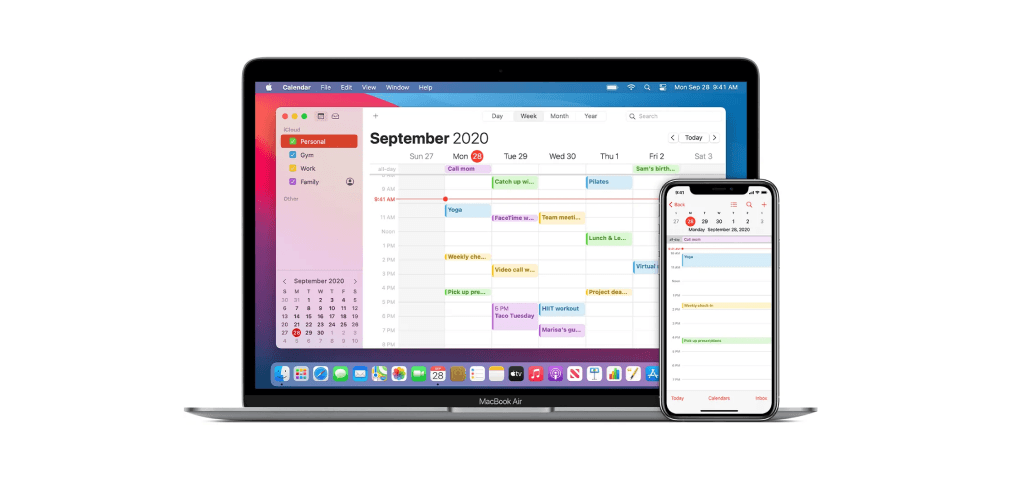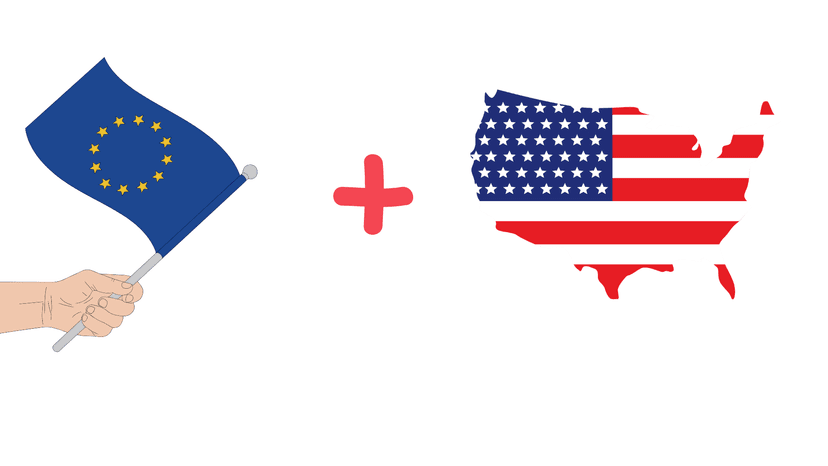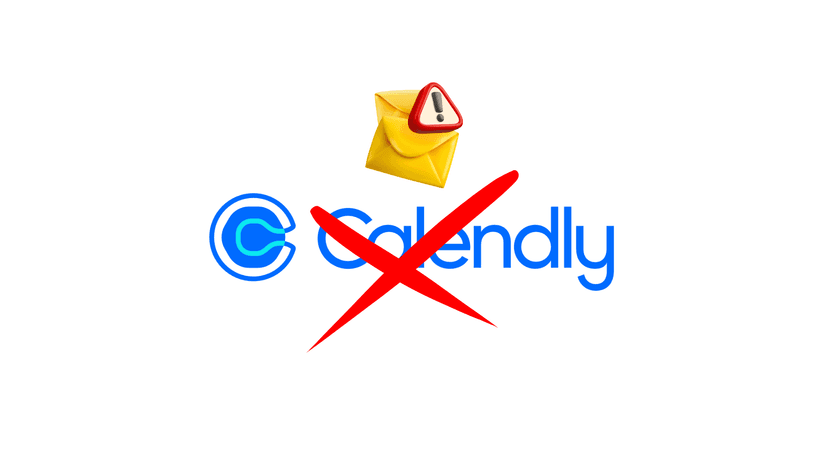Juggling schedules can be a challenge, whether you're coordinating with family, collaborating with colleagues, or planning a get-together with friends. Fortunately, your iPhone has a powerful built-in tool to simplify this: the Calendar app. By sharing a calendar, you can provide a real-time view of your availability, making it easier for others to find the perfect time for meetings and events.
This article will guide you through the simple steps to share a calendar on your iPhone, both with other Apple users and those on different platforms. We'll also explore how you can take your scheduling to the next level with automation tools like meetergo.
Sharing a Calendar on Your iPhone: The Essentials
There are two primary ways to share an iCloud calendar from your iPhone: with specific people for collaborative editing or publicly in a read-only format.
Sharing with Specific People (Private Sharing)
This method is ideal for sharing a calendar with family members, close friends, or team members who need to view and, optionally, edit your schedule.
- Open the Calendar App: Launch the Calendar app on your iPhone.
- Tap 'Calendars': At the bottom of the screen, tap on the "Calendars" button.
- Select the Calendar to Share: You'll see a list of your calendars. Find the one you want to share and tap the 'i' (info) button next to it.
- Add a Person: Under the "Shared With" section, tap "Add Person...".
- Enter Contact Information: Type in the name or email address of the person you want to share your calendar with. Note: They will need an iCloud account to accept the invitation.
- Set Permissions: By default, the person you invite can view and edit the calendar. To change this, tap on their name after they've been added and toggle the "Allow Editing" switch off.
- Tap 'Add': Once you've entered the contact, tap "Add" in the top right corner. An invitation will be sent to them.

Sharing a Public Calendar (Read-Only)
If you want to share your calendar with a broader audience without giving them editing capabilities (for example, for a public event schedule or with Android users), a public calendar is the perfect solution.
- Navigate to Calendar Settings: Follow steps 1-3 from the private sharing method above.
- Enable Public Calendar: Scroll down and toggle the "Public Calendar" switch on.
- Share the Link: A unique URL will be generated. Tap "Share Link" to send it via Messages, Mail, or another app. Anyone with this link can subscribe to your calendar and view its events.
For the Recipient: Accepting a Calendar Invitation
If someone shares a calendar with you, you'll receive a notification. Simply open your Calendar app, tap on "Inbox" at the bottom right, and you'll see the invitation. You can then accept, decline, or respond with "Maybe."

Seamless Scheduling with meetergo
Manually sharing your calendar is a great start, but what if you could automate the entire process of finding the perfect meeting time? This is where meetergo shines.
meetergo is a powerful scheduling automation tool that eliminates the back-and-forth emails and messages typically involved in arranging meetings. Instead of just sharing what your calendar looks like, you can share your real-time availability and allow people to book a time that works for both of you, directly in your calendar.

Here's how meetergo can revolutionize your scheduling:
- Automated Booking: Create personalized booking pages with your available time slots. Share your link, and people can book a meeting with you in just a few clicks. The event is automatically added to both of your calendars.
- Cross-Platform Compatibility: meetergo works seamlessly with iCloud Calendar, Google Calendar, and Microsoft Outlook, so you can easily coordinate with anyone, regardless of the calendar app they use.
- Customization and Control: You have complete control over your availability, meeting durations, and how far in advance people can book.
- Reduced Administrative Tasks: meetergo handles confirmations, reminders, and even allows for easy rescheduling, saving you valuable time and effort.
For a detailed guide on connecting your Apple iCloud Calendar with meetergo, check out our helpful article: Connecting Apple iCloud Calendar.
Enhance Your Scheduling with a Visual Guide
For a visual walkthrough of the calendar sharing process on your iPhone, check out this helpful YouTube video:
By mastering the art of sharing a calendar on your iPhone and leveraging powerful tools like meetergo, you can streamline your scheduling, improve collaboration, and reclaim your time for what truly matters.