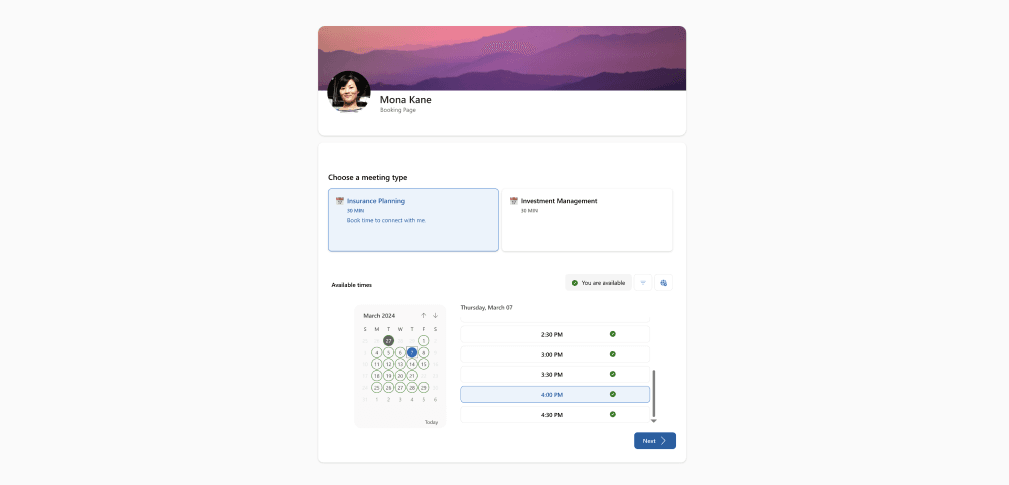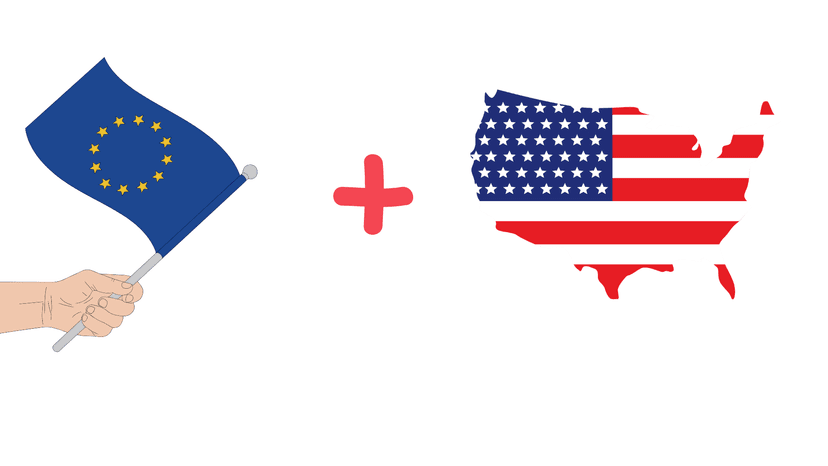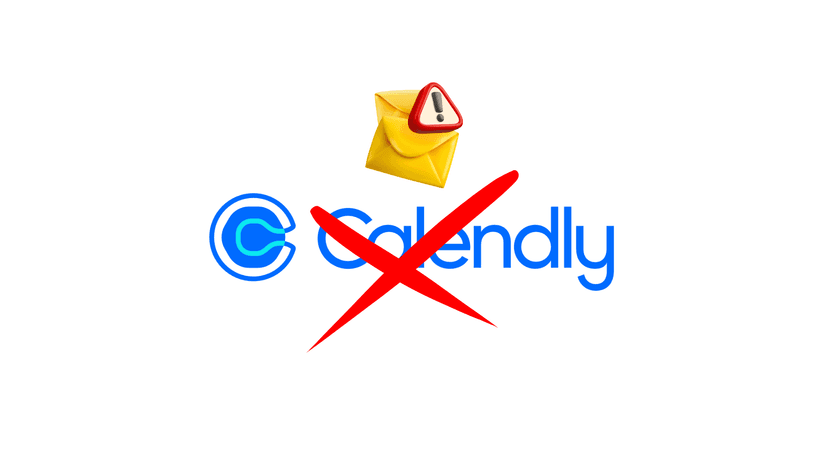You created a shared booking page for a project. It was useful, collaborative, and served its purpose. But now, the project is over, the team has changed, or you've simply moved on to a better system. The booking page sits there, a digital relic cluttering up your workspace. You decide to delete it, thinking it will be a simple click of a button.
Except, it isn't.
If you're finding that deleting a shared booking page, especially in Microsoft 365, is surprisingly complicated, you're not alone. This guide will walk you through exactly why it's a challenge and how to get it done, with or without admin rights.
Why is Deleting a Shared Booking Page So Hard?
The core issue, particularly with Microsoft Bookings, is that a "shared booking page" isn't just a webpage; it's a fully-fledged mailbox within your organization's Exchange Online system. When you create a shared calendar, Microsoft automatically creates a corresponding user account for it in the background.
- For regular users: You don't have the permission to delete user accounts. This is a system-level security measure to prevent accidental deletion of critical assets.
- For administrators: The process is possible, but not intuitive. You don't delete it from the Bookings app itself, but from the central Microsoft 365 admin center.
This distinction is the single biggest source of confusion and frustration for users just trying to clean up their digital workspace.

How to Delete a Shared Booking Page (The Admin Method)
If you are a Microsoft 365 Administrator, you have the keys to the kingdom. Follow these two methods to permanently remove a shared booking page.
Warning: Deleting the booking page is permanent. All associated information—including business details, staff assignments, and past/future appointments—will be erased and cannot be recovered.
Method 1: Using the Microsoft 365 Admin Center
This is the most straightforward method for admins. It's like deleting any other user from your organization.
- Navigate to the Admin Center: Go to the Microsoft 365 admin center.
- Go to Active Users: In the left-hand navigation pane, select Users > Active users.
- Find the Booking Page Account: Use the search bar to find the name of the shared booking page you want to delete. It will be listed as if it were a person.
- Delete the User: Select the user account associated with the booking page and then click Delete user.
- Confirm: Follow the on-screen prompts to confirm the deletion. It may take a few minutes for the system to process the change and for the page to disappear from the Bookings interface.
Method 2: For the Tech-Savvy (Using PowerShell)
If you're more comfortable with command-line interfaces, you can use Exchange Online PowerShell to get the job done quickly.
- Connect to Exchange Online PowerShell.
- List all booking mailboxes to find the exact name of the one you want to delete. Run the following command:
Get-EXOMailbox -RecipientTypeDetails SchedulingMailbox - Delete the specific booking page. Replace
<BookingCalendarToDelete>with the exact name from the list you just generated and run:Remove-Mailbox -Identity <BookingCalendarToDelete> - Confirm the deletion when prompted.
What If You're Not an Admin?
If you don't have admin rights, you cannot delete the page yourself. Your only option is to contact your IT department or a Microsoft 365 administrator in your organization.
- Be specific: When you submit your request, provide the exact name and URL of the shared booking page.
- Explain the reason: Let them know the page is for a defunct project or is no longer needed.
- Reference this guide: You can even send them a link to this article so they have the steps handy!

Tired of the Hassle? A Smarter Alternative with meetergo
The complexity of managing a shared calendar in a large ecosystem like Microsoft 365 highlights the need for more agile and user-centric tools. This is where meetergo shines.
meetergo is a powerful scheduling automation platform designed for individuals and teams who value simplicity and control. Unlike the rigid, admin-gated system of MS Bookings, meetergo empowers the user.
- User-Controlled Calendars: With meetergo, you have full control over the booking pages you create. Deleting one is as simple as clicking a button in your own dashboard—no need to file a ticket with IT.
- Effortless Automation: meetergo automates the entire scheduling process, from booking to reminders to follow-ups, saving you time and reducing no-shows.
- Flexible Integration: It seamlessly connects with your existing calendars (Google, Outlook, etc.) without creating complex background users that are difficult to manage.
If you're looking for an alternative where managing, customizing, and even deleting your booking pages is intuitive and hassle-free, exploring meetergo could be the perfect next step.
See It in Action: Video Tutorial
For a visual walkthrough of the Microsoft Bookings creation and deletion process, this video provides a clear overview:
Frequently Asked Questions
What happens to existing appointments on a deleted shared booking page?
They are permanently deleted along with the page itself. It's crucial to notify any clients or team members who have upcoming bookings before you proceed with the deletion.
Can I just disable the page instead of deleting it?
Some platforms allow you to disable a page, which makes it inaccessible but preserves the data. In Microsoft Bookings, the primary method for permanent removal is deletion via the admin center.
Can a deleted shared booking page be recovered?
No. Once the user account associated with the booking page is deleted from the Microsoft 365 admin center, all data is permanently lost.