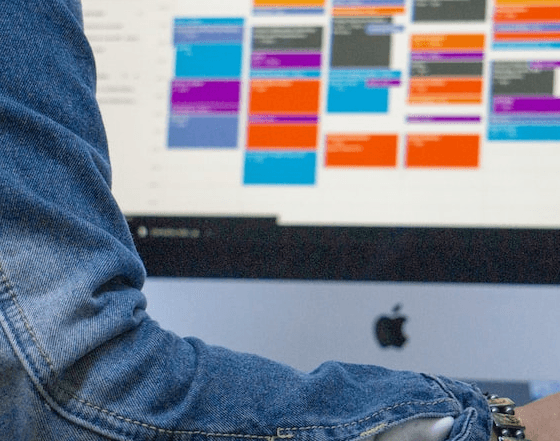Finding a date that works for everyone can feel like a heroic task. The endless back-and-forth emails, the conflicting availabilities, and the mental gymnastics required to track it all can derail even the most determined planner. You've probably thought to yourself,"There has to be a 'Google poll for dates' feature, right?"
While Google doesn't have a single, dedicated "date poll" button, it offers tools that can get the job done. But what if we told you there's the simple way, and then there's the effortless way?
In this guide, we'll walk you through creating a poll for dates using the Google tools you already know. Then, we'll introduce you to a premium solution with a powerful, automated meeting poll that will make you forget you ever needed a workaround.
Method 1: The Classic Google Poll for Dates Using Google Forms
The most direct way to create a scheduling poll within the Google ecosystem is by using Google Forms. It's versatile, familiar, and gets the job done with a bit of manual setup.
Here’s how to do it step-by-step:
Step 1: Create a New Form
Navigate to Google Forms and click on "+ Blank" to start a new form. Give your poll a clear title, like "Scheduling Poll for Q3 Project Kick-off" or "Finding the Best Date for Our Team Dinner." In the description, you can add more context, like the potential duration of the meeting.
Step 2: Set Up Your Date Questions
This is where you'll list the potential dates and times. The "Checkbox grid" is often the most effective question type.
- Rows: List the proposed dates (e.g., Monday, July 21st; Tuesday, July 22nd; Wednesday, July 23rd).
- Columns: List the proposed times (e.g., 10:00 AM; 2:00 PM; 4:00 PM).
This setup allows participants to easily check off every single time slot that works for them.
Pro Tip: Use the "Multiple choice" question type if you want participants to select only one preferred option.

Step 3: Configure Your Form Settings
Click on the "Settings" tab. You might want to consider these options:
- Collect email addresses: This is crucial so you know who has responded.
- Limit to 1 response: This prevents people from filling out the form multiple times and skewing the results, though you might want to allow edits if their availability changes.
Step 4: Share Your Poll
Click the "Send" button in the top-right corner. You can send the poll directly via email or generate a shareable link. The link is often the most flexible option—simply paste it into an email, a Slack channel, or a WhatsApp group.
Step 5: Analyze the Responses
As people fill out your poll, the responses will be collected in the "Responses" tab. For a more detailed view, you can link the form to a Google Sheet to find the most popular time slot.
The Downside: While effective, this method is entirely manual. You have to propose the dates, manually check the results, and then send a final confirmation email with a calendar invitation. If no date works, you have to start the process all over again.
Method 2: Using Google Calendar's "Find a Time" Feature
If all your participants are within the same Google Workspace organization and share their calendars, you can use the "Find a time" feature when creating an event. It displays everyone's calendars side-by-side so you can visually scan for an open slot.
The Downside: This only works for internal teams and is impractical for scheduling with external clients, partners, or larger groups.
The Hidden Cost of Manual Scheduling
Both Google Forms and Calendar get you closer to a solution, but they don't solve the core problem. The process remains fragmented:
- It's time-consuming: You are the one doing all the administrative work.
- It creates friction: The back-and-forth communication is still there, just in a different format.
- It's not dynamic: It doesn't reflect real-time changes in availability.
So, how do the pros handle this? They automate it with a true polling tool.

The Effortless Alternative: Automate with meetergo's Meeting Poll
What if you could create a poll that was as easy as Doodle but infinitely smarter and more professional? That's precisely what meetergo offers.
meetergo features a powerful Meeting Poll designed to eliminate the manual work of group scheduling. Think of it as a supercharged Doodle poll that’s seamlessly integrated with your calendar and brand.
Here’s how the meetergo Meeting Poll transforms the process:
- Create an Intelligent Poll: You select a range of potential times for the meeting. meetergo can show your calendar's available slots, helping you propose times you're actually free.
- Invitees Vote with a Click: You send a single, elegant link to all participants. They see the proposed times in their local time zone and vote on all the options that work for them.
- Find the Perfect Time, Instantly: As votes come in, meetergo automatically analyzes the responses and clearly highlights the most popular time slot. There's no need to cross-reference a spreadsheet.
- Book with One Click: Once the optimal time is found, you book the meeting with a single click. meetergo automatically creates the calendar event, adds a video conferencing link (like Google Meet or Zoom), and sends invitations to all participants.
More Than Just a Poll
And meetergo is more than just a world-class polling tool. It's a complete, automated scheduling platform. For your one-on-one meetings, you can send a personal booking link, allowing clients or colleagues to book a time in your calendar directly, without any back and forth.
At a Glance: Google Polls vs. meetergo
| Feature | Google Forms Poll | Google Calendar | meetergo |
|---|---|---|---|
Meeting Poll Feature | Manual | No | Yes, Automated |
FeatureMeeting Poll Feature Google Forms PollManual Google CalendarNo meetergoYes, Automated | |||
Real-Time Availability | No | Yes (Internal Only) | Yes (Universal) |
FeatureReal-Time Availability Google Forms PollNo Google CalendarYes (Internal Only) meetergoYes (Universal) | |||
Booking from Poll | Manual | N/A | 1-Click Automatic |
FeatureBooking from Poll Google Forms PollManual Google CalendarN/A meetergo1-Click Automatic | |||
Confirmation & Reminders | No | Yes | Automatic & Customizable |
FeatureConfirmation & Reminders Google Forms PollNo Google CalendarYes meetergoAutomatic & Customizable | |||
Professional Impression | Basic | Standard | Premium |
FeatureProfessional Impression Google Forms PollBasic Google CalendarStandard meetergoPremium | |||
Best For | Informal polls | Quick internal meetings | Professionals, teams & businesses |
FeatureBest For Google Forms PollInformal polls Google CalendarQuick internal meetings meetergoProfessionals, teams & businesses | |||
Conclusion: Stop Polling, Start Connecting
Creating a Google poll for dates using Forms is a decent workaround for casual planning. But for professionals who value their time and want to present a seamless, modern experience to clients and colleagues, the choice is clear.
Manual scheduling is a relic of the past. By embracing a tool like meetergo, with its intelligent and intuitive Meeting Poll, you're not just finding a date; you're automating a workflow, eliminating friction, and ensuring you always make the best impression.
Ready to reclaim your calendar? Give meetergo a try and turn hours of scheduling frustration into seconds of effortless booking.