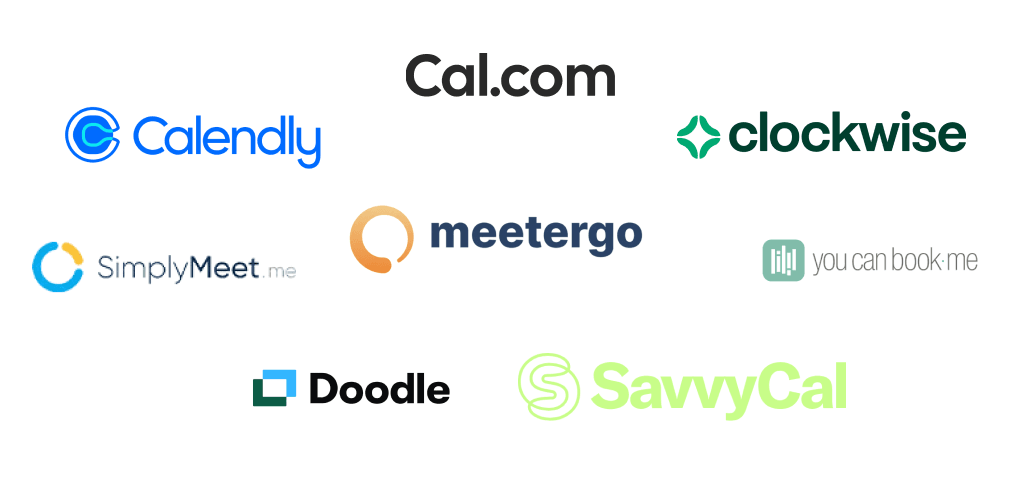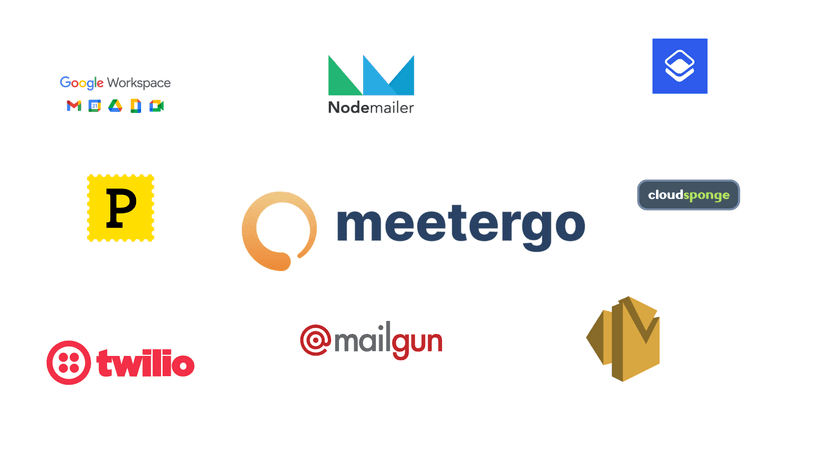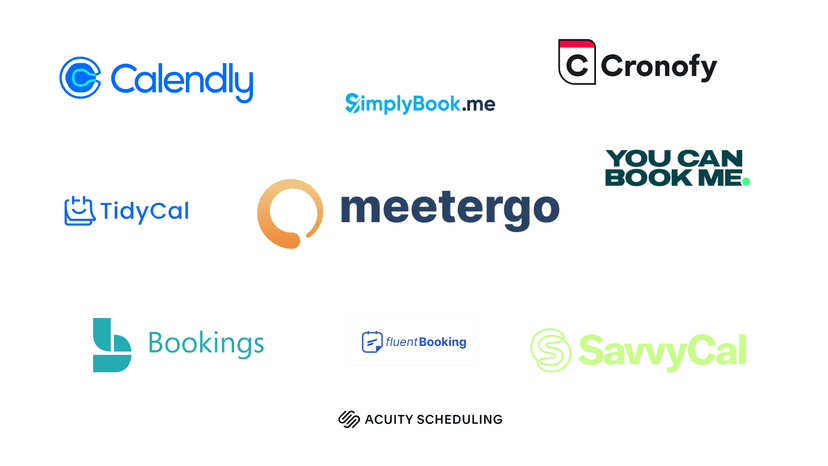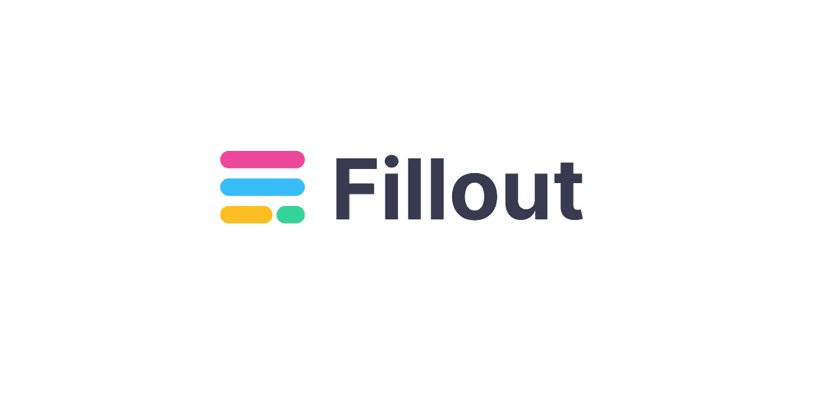Studies indicate that employees spend an average of one hour and 42 minutes per week scheduling and rescheduling meetings, which costs US businesses $1.85 billion weekly.

Employees waste hours asking the same questions to clients and team members:
- When are you free to meet this week?
- Are you free tomorrow at 10 AM?
- Let me know when you are available for a quick call.
I’m confident you use these sentences often and are frustrated with the back-and-forth messages when finding the right time.
But what’s the best way for you and your team to save time?
Consider using meeting scheduling software. It allows you to create booking pages showing your availability, which you can then share with clients or colleagues for easy meeting booking.

But which software should you choose?
I spent the last six weeks using seventeen meeting scheduling tools daily. I created booking pages and polls, booked client meetings, managed client information, etc.
Then, I selected the best 8 for companies, service providers, and more.
Keep reading!
Meeting Scheduling Software Compared
| Meeting Scheduler | Standout Features | Ease Of Use | Personal Rating | Starting Price | Best For |
|---|---|---|---|---|---|
meetergo | Meeting types Availability managementPollsAutomationWorkflow creationRound robinMeeting routing | Easy | ⭐⭐⭐⭐⭐ | Free | Businesses and teams looking to create professional booking pages, manage clients, and automatically route meetings. |
Meeting Schedulermeetergo Standout FeaturesMeeting types Availability managementPollsAutomationWorkflow creationRound robinMeeting routing Ease Of UseEasy Personal Rating⭐⭐⭐⭐⭐ Starting PriceFree Best ForBusinesses and teams looking to create professional booking pages, manage clients, and automatically route meetings. | |||||
Calendly | Event type Meetings AvailabilityIntegrations | Very Easy | ⭐⭐⭐⭐ | Free | Teams seeking a platform that can streamline scheduling, automate appointments, and integrate with popular platforms. |
Meeting SchedulerCalendly Standout FeaturesEvent type Meetings AvailabilityIntegrations Ease Of UseVery Easy Personal Rating⭐⭐⭐⭐ Starting PriceFree Best ForTeams seeking a platform that can streamline scheduling, automate appointments, and integrate with popular platforms. | |||||
Cal.com | Event type Availability Bookings dashboard Third-party app integration | Moderate | ⭐⭐⭐⭐ | Free | Businesses and individuals seeking customizable booking links and automated reminders. |
Meeting SchedulerCal.com Standout FeaturesEvent type Availability Bookings dashboard Third-party app integration Ease Of UseModerate Personal Rating⭐⭐⭐⭐ Starting PriceFree Best ForBusinesses and individuals seeking customizable booking links and automated reminders. | |||||
Clockwise | Scheduling linksAI calendar Ideal Day | Moderate | ⭐⭐⭐⭐ | Free | Service providers, SaaS companies, and teams looking to use AI to book and manage meetings. |
Meeting SchedulerClockwise Standout FeaturesScheduling linksAI calendar Ideal Day Ease Of UseModerate Personal Rating⭐⭐⭐⭐ Starting PriceFree Best ForService providers, SaaS companies, and teams looking to use AI to book and manage meetings. | |||||
YouCanBook.me | Booking Page Bookings Dashboard Analytics Integration with third-party apps | Very Easy | ⭐⭐⭐ | Free | Small businesses seeking a reliable scheduling tool for creating booking pages. |
Meeting SchedulerYouCanBook.me Standout FeaturesBooking Page Bookings Dashboard Analytics Integration with third-party apps Ease Of UseVery Easy Personal Rating⭐⭐⭐ Starting PriceFree Best ForSmall businesses seeking a reliable scheduling tool for creating booking pages. | |||||
SavvyCal | Scheduling links Meeting polls Availability managementWorkflow | Easy | ⭐⭐⭐⭐ | Free | Professionals and teams who need flexible scheduling with personalized booking links and calendar integration. |
Meeting SchedulerSavvyCal Standout FeaturesScheduling links Meeting polls Availability managementWorkflow Ease Of UseEasy Personal Rating⭐⭐⭐⭐ Starting PriceFree Best ForProfessionals and teams who need flexible scheduling with personalized booking links and calendar integration. | |||||
Doodle | Group poll Booking page AI AgentOne-on-one booking page | Very Easy | ⭐⭐⭐ | Free | Teams and businesses looking for scheduling software that can create polls and one-on-one meetings. |
Meeting SchedulerDoodle Standout FeaturesGroup poll Booking page AI AgentOne-on-one booking page Ease Of UseVery Easy Personal Rating⭐⭐⭐ Starting PriceFree Best ForTeams and businesses looking for scheduling software that can create polls and one-on-one meetings. | |||||
SimplyMeet.me | Meeting type Meeting poll AI assistant Integrations and plugins | Easy | ⭐⭐⭐ | Free | Professionals and businesses looking for poll meetings, group bookings, and time slots in emails. |
Meeting SchedulerSimplyMeet.me Standout FeaturesMeeting type Meeting poll AI assistant Integrations and plugins Ease Of UseEasy Personal Rating⭐⭐⭐ Starting PriceFree Best ForProfessionals and businesses looking for poll meetings, group bookings, and time slots in emails. | |||||
8 Best Meeting Scheduling Software
1. meetergo
Personal rating: ⭐⭐⭐⭐ 4.5/5 stars | Starting price: $0 | Integrates with Google, Outlook, Zoom, Slack, HubSpot, Salesforce | Best for small teams | Ideal for sales demos
Ranking first on our list of the best meeting scheduling software is Meetergo.

meetergo allows you to create one-on-one, group round robin scheduling booking pages by giving them a title, a brief description, a duration, and a meeting venue. And whenever someone books a meeting through one of the pages, you'll view their name, email address, company, appointment history, and the person's next scheduled meeting with you.

Beyond booking pages and contacts, Meetergo's Routing forms tool automatically assigns meetings to team members based on the attendee’s booking intent, company size, industry, etc.

On the other hand, its Poll feature allows you to create poll pages by naming them and suggesting meeting dates, times, and places. Thanks to its user-friendly settings, you can set a deadline for the poll and show or hide voters’ names and email addresses.

I could go over more features, but I’d like to show how Meetergo helps you create booking pages where customers can book demos, consultations, appointments, classes, services, and more.
Log into your Meetergo account and select ‘Meeting Types.’

Now, select the kind of booking page you want to create. The available meeting types are:
- Single host
- Team and
- One-off

For instance, Single Host lets you create a meeting for individual bookings or a meeting where multiple participants can book. I opted for a single-host meeting and continued with the setup.

Next, select the host and click the “Create Meeting Type” button to continue.

Next, I named my booking page, added a quick description, and set the meeting duration.

The flexible duration lets you set more than one meeting duration. This means your clients can choose how much time they will spend in the meeting. Depending on their availability and needs, one person could opt for only 30 minutes while another chooses 45 minutes.

Also, the ‘spots per timeslot’ helps you set the maximum number of clients who can book a particular meeting at a given time.

Lastly, I indicated the meeting location. You can use Meetergo Connect—our built-in online video conferencing platform—or Google Meet, Zoom, or Microsoft Teams.

Now, click ‘Publish’ once you are satisfied with all your settings. Your booking page should be ready.

Voilà, you just created your shareable appointment booking page! You can always learn about sharing your booking page to understand in detail how that works.
You can also embed your booking pages on your website, Wix, Squarespace and Wordpress.
Once your clients click the link, they’ll have to choose how long the meeting will last.

Next, they must select their preferred meeting day and time slot, as shown below.

To finalize the booking process, your clients will enter their first name, last name, and email address, after which they’ll click ‘Book now. '

Once they have booked the appointment, Meetergo will display a confirmation note.

You can follow the tutorial below in order to schedule webinars and automate your webinar signups.
But this is only the tip of the iceberg. I want to show you more features that made our customers recognize meetergo as one of the best appointment scheduling software.
Features I Loved
1 . Bookings
This Meetergo feature gives you an overview of all your bookings.

Its interface displays your upcoming, finished, or canceled meetings.

If you click on a meeting, you’ll see crucial information, including the date, duration, channel, link, and even the attendees’ names and email addresses.

But that’s not all!
The three dot menu on the right side of each meeting allows you to take actions such as:
- Mark as no show (indicating that the attendee didn’t show up)
- Schedule contact again (reschedule the meeting)
- Edit meeting type (change the type of meeting)
- Filter meeting type (sort meetings by type)
- Delete (remove the meeting from the list)

Pro tip: It really helps when you send a clear, polite message to the client whenever there is a need to reschedule a meeting. Our rescheduling appointments guide can help your clients stay informed so your relationship stays strong.
2. Contacts
When many book meetings, keeping track of everything becomes difficult. The Contacts feature will help you do that by showing the people who booked with you, making meetergo a lead generation tool.

To be more specific, you will access details like names, emails, company, account owner, next meeting, and tags.

If you click a contact, you will see their contact details, such as name, email, and language. Meetergo also shows their appointment history (upcoming and completed meetings), including the meeting duration, date, time, and place.

3. Meeting Poll
The Meeting Poll helps you organize a meeting and propose multiple time slots for all participants to vote on.
This is perfect if you want to change your current team meeting time. Instead of asking, ‘What time works for you?' create a poll and récemment the best times. Then, all invitees will cast a vote on the time they prefer.
Creating a poll in Meetergo is simple. First, click on the ‘Schedule’ button and select ‘Poll. ’

Indicate the title and give a description. I also set the location, duration, and time zone.

After that, set the date and add the available time slots for the invited participants to vote.

You can set a deadline for the voting process. Moreover, toggle ‘Hide participant list’ to prevent participants from seeing other voters’ names and emails.

After creating the poll, you can preview or share it via email.

All participants can now cast their votes, as shown below.

I have walked you through everything step by step, but we recorded a video that shows you an easy way to create appointment polls too.
4. My availability
Next is the ‘My availability’ feature. It allows you to indicate the times you are available to be booked. You can indicate your working hours and the times you are unavailable for meetings.
To set your availability, click on ‘My Availability’ in the ‘Calendar’ dropdown menu.

Then click ‘Edit’ to set the times you are available for meetings.

For instance, you can set your available hours as Monday through Friday, 8:00 a.m. to 5:00 p.m.

Then, for the days you are unavailable for bookings, you toggle them off. These settings will reflect on your booking page, so clients won’t be able to schedule meetings with you on your off days.

But Meetergo allows you to add availability exceptions. You can use this feature to allow clients to book meetings during your unavailable hours or prevent them from booking during your available hours.

For example, if you will be available on a certain Saturday, you can set that as the exception and allow clients to schedule appointments with you.
There’s also the option to set the specific availability duration. More so, by ticking the ‘Whole Day’ checkbox, your clients will know that you will be available for the whole day.

Meetergo allows you to add as many exceptions as you want.

5. Automation and Workflow
Here, you automate repetitive tasks such as sending clients “welcome” and “thank you” emails, confirming bookings, and sending meeting reminders.
What’s more? It comes with a collection of templates to choose from. But Meetergo won’t prevent you from being creative. You can build your workflow from scratch if you prefer.
To set up your workflow, click on ‘Automation’ on your dashboard and select ‘Workflows.’

Now, click on ‘New’ to continue.

Meetergo will display the available templates that could help you with your business demands. For example, you can select a template that automatically sends reminders to invitees before the meeting.
In this example, I will select the ‘Meeting in 5 minutes’ template.

Name your workflow and set triggers and actions.

Most importantly, you can fully customize the content of the reminder message to reflect your brand’s style.

There are many other templates at your disposal. A few of them are:
- Meeting rescheduling request
- Meeting host changed
- Meeting rescheduled, etc.
No matter what you want your workflow to be like, there’s probably a template for you.

What I Liked vs What I Didn’t Like
| What I Liked 👍 | What I Didn’t Like 👎 |
|---|---|
✅ Has a clean and easy-to-use interface | ❌ Lacks AI-driven scheduling features |
What I Liked 👍✅ Has a clean and easy-to-use interface What I Didn’t Like 👎❌ Lacks AI-driven scheduling features | |
✅ Offers flexible meeting types | ❌ Need the team plan at $20/month to integrate with Salesforce and Marketo |
What I Liked 👍✅ Offers flexible meeting types What I Didn’t Like 👎❌ Need the team plan at $20/month to integrate with Salesforce and Marketo | |
✅ Integrates with third-party tools like Google, Zoom, Teams, Stripe, and Zapier | |
What I Liked 👍✅ Integrates with third-party tools like Google, Zoom, Teams, Stripe, and Zapier What I Didn’t Like 👎 | |
✅ Works best for both solo users and large sales teams | |
What I Liked 👍✅ Works best for both solo users and large sales teams What I Didn’t Like 👎 | |
✅ Has a polished mobile version | |
What I Liked 👍✅ Has a polished mobile version What I Didn’t Like 👎 | |
Best For
- Businesses and teams looking to create professional booking pages, manage clients, and automatically route meetings.
Pricing
- Basic Plan: €0/month
- Essentials Plan: €7/month
- Growth Plan: €13/month/user
- Teams Plan: €25/month/user
- Enterprise Plan: Custom

2. Calendly
Rating: ⭐⭐⭐⭐ 4.5/5 stars | Starting price: $0 | Integrates with Zoom, Salesforce, Stripe, Google Meet, Outlook | Best for small business | Ideal for client meetings
Calendly is an online scheduling tool that allows you to create appointment booking pages by choosing the meeting duration, location, dates, and host.

With its Availability feature, you can define your meeting availability using weekly hours, date-specific hours, or a holiday schedule.

Additionally, Calendly’s Workflow comes with templates that help you automate sending email reminders to invitees and delivering thank you emails to clients after a meeting.

Furthermore, the contact interface shows you who you're meeting: their name, email address, and phone number. It also displays review notes and scheduling history for booking follow-up engagements.

I tested Calendly for a few days and want to show you how it works.
To create a booking page on Calendly, locate and click “New event type.”

Calendly will show four options for your new event type:
- One-on-one
- Group
- Collective
- And Round robin
Let’s go with the first o for this tutorial: One-on-one event.

On the left side of your screen, enter the required information, such as the event name (e.g., consultation), the duration (e.g., 30 minutes), and the location.
Calendly will automatically display a preview of your event type on the right.

Under ‘Location,’ clicking on ‘All options’ reveals a list of video conferencing tools, such as Google Meet, Microsoft Teams, Webex, and GoTo Meeting. This time, I chose Google Meet.

With your configuration complete, your event type is ready.
You can find the event details on the left side of your screen and a preview of the booking page on the right.
To share your booking page, go ahead and click on ‘Share.’

When your clients or team members click on the shared link, they will be taken to a booking page where they can select a date and time.

Next, they will enter their details and schedule the event.

Calendly will send them a confirmation message once they have completed the process.

Apart from event types, I tested some other features on Calendly.
Features I Loved
1 . Meetings
The next item on the feature menu is ‘Meetings. ’ This is where you can check your upcoming, pending, and past meetings.

It has a date range feature, which basically allows you to find meetings between a chosen start date and end date.

I can then click on any of the listed meetings to view the event type, date, time, email, and more. You can also reschedule or cancel the meeting from here.

Editing or updating the meeting details is also possible in this section.

2 . Availability
A typical meeting scheduling software should let you set your schedule based on your availability. Calendly’s availability feature helped me do exactly that.
However, I had to create a new schedule before I could experiment with it.

I named my schedule ‘My working hours’.

The working hours are set from 9:00 AM to 5:00 PM by default, but I was able to adjust them.

I then added date-specific hours, which allowed me to select some days with a schedule different from my usual routine.

Afterwards, I chose the dates I wanted to assign specific hours to—from the 24th to the 28th of February (8:30 am–2:00 pm).

3 . Integrations & Apps
Regarding integrations, Calendly can integrate with popular video conferencing apps like Zoom, CRMs like Hubspot, Calendars like Google Calendar, and payment processors like Stripe.

Using the search bar, you can find a tool you want to integrate with Calendly. During my test, I integrated it with Slack.

What I Liked vs What I Didn’t Like
| What I Liked 👍 | What I Didn’t Like 👎 |
|---|---|
✅ Has a clean and easy-to-use interface | ❌ Lacks AI-driven scheduling features |
What I Liked 👍✅ Has a clean and easy-to-use interface What I Didn’t Like 👎❌ Lacks AI-driven scheduling features | |
✅ Offers flexible meeting types | ❌ Need the team plan at $20/month to integrate with Salesforce and Marketo |
What I Liked 👍✅ Offers flexible meeting types What I Didn’t Like 👎❌ Need the team plan at $20/month to integrate with Salesforce and Marketo | |
✅ Integrates with third-party tools like Google, Zoom, Teams, Stripe, and Zapier | |
What I Liked 👍✅ Integrates with third-party tools like Google, Zoom, Teams, Stripe, and Zapier What I Didn’t Like 👎 | |
✅ Works best for both solo users and large sales teams | |
What I Liked 👍✅ Works best for both solo users and large sales teams What I Didn’t Like 👎 | |
✅ Has a polished mobile version | |
What I Liked 👍✅ Has a polished mobile version What I Didn’t Like 👎 | |
Best For
- Businesses and teams seeking a platform that can streamline scheduling, automate appointments, and integrate with popular platforms.
Pricing
- Free Plan: $0/month
- Standard Plan: $10/seat/month
- Teams Plan (Recommended): $16/seat/month
- Enterprise Plan: Starts at $15k/year

3. Cal.com
Personal rating: ⭐⭐⭐⭐ 4/5 stars | Starting price: $0 | Integrates with Zoom, Google Meet, Stripe, Slack, Microsoft Teams | Best for startups | Ideal for sales demo booking
Let me share more meeting scheduling software.
Once a client has booked a meeting on your scheduling page, Cal.com’s booking interface lets you view their name, email, meeting date, time, and place. Beyond upcoming meetings, the interface also shows your unconfirmed, recurring, past, and canceled meetings.

Interestingly, round-robin automatically distributes meetings to team members based on workload or priorities (high, medium, low).

But this isn’t all. Using your brand’s image, colors, and logo, you can create a signature booking page reflecting your business.

Furthermore, the booking frequency feature allows you to limit the number of booked events per day, for instance, to five.

Of all Cal.com’s features, the one that stood out to me was ‘Event types,’ which helps you build booking pages.
First of all, make sure you have opened ‘Event Types’ on your account homepage.

Now click on the ‘New’ button.

Next, name your booking page. You can also write the page description and set the meeting duration.

Cal.com makes it possible for your clients to choose their preferred meeting time.
To allow this feature, toggle on the “Allow booker to select duration” button and add more than one duration.

Then, set the meeting location.

Once done customizing, access the booking page in the list of event types.

After sharing it, attendees will book meetings by selecting their preferred date, time, and duration.

After booking the meeting, they can reschedule and cancel it.

Now, let’s explore the additional features of Cal.com.
Features I Loved
1. Availability
As I stated earlier, Cal.com’s Availability allows you to configure your availability for bookings. By default, your availability is Monday through Friday, 9:00 a.m. to 5:00 p.m.

To make some changes, click on the default availability time and customize it.

The ‘Date overrides’ section helps you add dates when your availability changes from your usual. For instance, I could set my available hours from 2:15 pm to 3:30 pm on the 15th of February.

This means clients can book a meeting during that day and timeframe, although Saturday usually is not my working day.

2. Bookings Dashboard
Cal.com’s bookings dashboard displays all the upcoming and past events that clients booked through your booking pages.

There are separate sections for events such as:
- Upcoming
- Unconfirmed
- Recurring
- Past
- Canceled

Additionally, you can filter what you want to display on the bookings dashboard. For example, you can filter by people (names), event types, and dates.

3. Third-party Apps Integration
Moreover, Cal.com has an app store that allows you to connect other third-party apps to make your scheduling experience easy. Users connect calendar apps and video conferencing apps, to name a few.

Through the feature categories, Cal.com helps you find, install, and quickly connect the app you are looking for.
To illustrate, iConnect to Zoom by clicking the ‘Details’ button below the Zoom Video icon.

Then, click ‘Install App’ to connect to the video conferencing tool.

What I Liked vs What I Didn’t Like
| What I Liked 👍 | What I Didn’t Like 👎 |
|---|---|
✅ Offers the round robin meeting type | ❌ Instant meetings only available on organizations plan |
What I Liked 👍✅ Offers the round robin meeting type What I Didn’t Like 👎❌ Instant meetings only available on organizations plan | |
✅ Allows more control over availability | ❌ Pricing is slightly higher than other scheduler tools |
What I Liked 👍✅ Allows more control over availability What I Didn’t Like 👎❌ Pricing is slightly higher than other scheduler tools | |
✅ Comes with an advanced customizable booking page | |
What I Liked 👍✅ Comes with an advanced customizable booking page What I Didn’t Like 👎 | |
✅ Affordable and starts with a free plan | |
What I Liked 👍✅ Affordable and starts with a free plan What I Didn’t Like 👎 | |
✅ Has a detailed meeting dashboard | |
What I Liked 👍✅ Has a detailed meeting dashboard What I Didn’t Like 👎 | |
Best For
- Businesses and individuals seeking a scheduling tool with customizable booking links and automated reminders.
Pricing
- Individuals Plan: Free
- Teams Plan: Starts at $15/month/user
- Organizations Plan: Starts at $37/month/user
- Enterprise Plan: Contact us

4. Clockwise
Personal rating: ⭐⭐⭐⭐ 4/5 stars | Starting price: $0 | Integrates with Zoom, Slack, Google Calendar, Outlook | Best for internal meeting scheduling | Ideal for seeing when a colleague is free
Clockwise is next on our list of the best meeting scheduling software.
Its Ideal Day feature allows you to set the day and time range for which you are available to work. You can also set breaks between consecutive meetings and a daily lunch period. Clockwise also allows you to create scheduling links by adding a username and logo, a name for your link, a meeting duration, and your preferred location.

Moreover, the Flexibility interface provides options for setting one-on-one meetings weekly or biweekly. The team’s synced calendar section shows scheduled meetings, attendees, repeats, and flexibility.
What’s more, by giving prompts, Clockwise AI can schedule meetings and recommend appointment times after typing commands like ‘reschedule + @ team member’s name.’
If you want to create a booking page with Clockwise, follow these steps:
Start by clicking the ‘Links’ button and press ‘Create a link.’

In the new window, configure your link and add the necessary information.
I entered my meeting name (Coaching Session), the duration (30 min), when it should occur (meeting hours), and the venue (Google Meet).

The default meeting duration is 30 minutes, but you can allow people to schedule custom durations: 15 minutes, 45 minutes, 1 hour, etc.

‘Protect Your Focus ’ can prevent distractions and calendar conflicts. It will also prevent meetings from being booked during your deep work sessions.

Under ‘Booking Limits’, you can make your links for single use only, allow guests to add additional attendees, prevent them from booking in the next few hours, etc.

Clockwise can also highlight your best times to clients when they set up a schedule with you. Check the ‘Highlight your ‘Best’ Times’ box to do this.
Finally, click on the ‘Create Link’ button in the top right corner of your screen.

And there you have it: our coaching session is ready! This is what the booking page looks like:

The screenshot below shows a meeting confirmation page. The scheduler was able to invite another attendee because I allowed the option during the booking page creation.

But I did not stop there; I tested other features to see if Clockwise deserves to be among the best meeting scheduling software.
Features I Loved
1 . AI Calendar
This AI Calendar feature impressed me, and I will tell you why. It has a chatbot that creates events on your calendar based on your instructions.
For example, I wanted the chatbot to give me a summary of what my week looked like.
“Clockwise, give me a summary of how my week looks. How much time is spent in meetings versus focus time?"

Interestingly, it did exactly what I asked. The chatbot gave me a total breakdown of my engagements during the week, including the date and time of each meeting.

2 . Ideal Day
Up next is the Ideal Day feature, which lets you set your availability.
For instance, my default working hours are 9:00 AM to 5:00 PM, Monday through Friday. However, I can change them at any time.

The + sign allows me to add additional meeting hours.

You can also set your preferred timezone by clicking on ‘Timezone. ’

Within your ideal day, Clockwise allows you to customize your day by adding focus times, breaks, and lunch sessions.

3 . Google Chrome Extension
In addition to the above, Clockwise's Chrome extension helps you manage your calendar activities without opening the web application.

Installing and activating the extension opens a mini-tab that displays your focus times and calendar meetings. You can also schedule a meeting right from the mini-tab.

What I Liked vs What I Didn’t Like
| What I Liked 👍 | What I Didn’t Like 👎 |
|---|---|
✅ AI-driven scheduling system | ❌ Round robin is unavailable on the Teams plan |
What I Liked 👍✅ AI-driven scheduling system What I Didn’t Like 👎❌ Round robin is unavailable on the Teams plan | |
✅ Offers Ideal Day that lets you define the best working hours | ❌ Not created for client booking and management |
What I Liked 👍✅ Offers Ideal Day that lets you define the best working hours What I Didn’t Like 👎❌ Not created for client booking and management | |
✅ Handles meeting overlaps and reschedules meetings automatically | |
What I Liked 👍✅ Handles meeting overlaps and reschedules meetings automatically What I Didn’t Like 👎 | |
✅ Allows meeting scheduling right from the Chrome extension | |
What I Liked 👍✅ Allows meeting scheduling right from the Chrome extension What I Didn’t Like 👎 | |
Best For
- Service providers, SaaS companies, and teams looking to use AI to book and manage meetings.
Pricing
- Free Plan: USD 0/month/user
- Teams Plan: USD 6.75/month/user (billed annually)
- Business Plan: USD 11.50/month/user (billed annually)
- Enterprise Plan: Custom pricing

5. YouCanBookMe
Personal rating: ⭐⭐⭐ 3.5/5 stars | Starting price: $0 | Integrates with Shopify, Klaviyo, Wordpress, Squarespace, Stripe | Best for local/offline businesses | Ideal for healthcare services, financial services and beauty salons

YouCanBook.me is a scheduling tool with a booking interface that displays appointment information such as date, time, duration, team, appointment type, and status (accepted, canceled, undetected).

Moreover, it allows you to create booking pages by entering a title, selecting the meeting duration and venue, and setting your availability. Plus, users can cancel, reschedule, rebook, or mark appointments as no-shows.

YouCanBook.me also includes an analytics dashboard that shows the number of meetings booked, SMSs sent, and income from paid sessions.

Now, let me explain how to create a booking page using YouCanBook.me. On your account homepage, click on ‘Create booking page. ’

The first step requires adding your booking title, editing your link, and entering a description.

In the second step, add your logo and brand color. Here, you can select the booking page layout you want, by month, day, or agenda.

Next, you must choose the duration of the meeting. I set mine to 30 minutes and also configured my typical schedule from Monday to Friday (9:00 AM to 5:00 PM).

Now, you need to choose your preferred venue. I chose Google Meet. Other options include Microsoft Teams, meeting in person, on a phone call, a custom location, or even requesting a location from the booker.

Congratulations! Your booking page is ready. Press “view my page” to see a preview.

The outcome should look something like this.

The ‘Share’ button reveals the various sharing options: copy link, Email, Show QR code, Twitter, Facebook, LinkedIn, and WhatsApp.

Once a client is ready to book, they will be able to choose their preferred date and time.

Next, they will enter their first and last name and email address before confirming their booking.

YouCanBookme will send them an email notification confirming the meeting details.

Apart from creating booking pages, YouCanBookMe has other interesting features.
Let’s review them.
Features I Loved
1 . Bookings Dashboard
The bookings feature displays your upcoming and past meetings. It showcases the date, time, duration, booking, team, appointment type, and status of the meeting.

Clicking a meeting will open more information. Below is the detailed view of one of my upcoming bookings.

There’s more to it. By scrolling down, I was able to view additional details like the booking reference, the booker start time and end time, and when the booking was created, among others.

Another interesting setting is the notification timeline. That’s where you can find the date and time the tool sent a confirmation email to the participant.
It will also show the date and time the meeting scheduler will send the reminder email for the meeting.

2. Analytics
Secondly, the Analytics dashboard tracks and presents an overview of all your activities.
I saw the number of booked meetings, the amount of money received from clients as payment, and the number of SMS messages sent.

Furthermore, the ‘Insights’ box indicates all canceled, rescheduled, and no-show meetings.

What I liked vs What I didn’t like
| What I Liked 👍 | What I Didn’t Like 👎 |
|---|---|
✅ Easy to set up booking page | ❌ Booking page branding can be better |
What I Liked 👍✅ Easy to set up booking page What I Didn’t Like 👎❌ Booking page branding can be better | |
✅ Flexible appointment management | ❌ Absence of a strong automation workflow |
What I Liked 👍✅ Flexible appointment management What I Didn’t Like 👎❌ Absence of a strong automation workflow | |
✅ Has a detailed analytics dashboard | |
What I Liked 👍✅ Has a detailed analytics dashboard What I Didn’t Like 👎 | |
✅ Offers a variety of share options | |
What I Liked 👍✅ Offers a variety of share options What I Didn’t Like 👎 | |
✅ Allows testing with a free plan | |
What I Liked 👍✅ Allows testing with a free plan What I Didn’t Like 👎 | |
Best For
- Small businesses seeking a reliable scheduling tool for creating booking pages.
Pricing
- Free: $0
- Individual: $7.20/month
- Professional: $10.40/month
- Teams: $14.40/member/month

6. SavvyCal
Personal rating: ⭐⭐⭐⭐ 4/5 stars | Starting price: $0 | Integrates with Zoom, Google Meet, Stripe, HubSpot, Slack | Best for startups | Ideal for demos and customer success
This list of the best meeting scheduling software won't be complete without SavvyCal.
It’s another scheduling tool that allows you to create shareable scheduling links by adding a link title, customizing a URL, and providing a private name. Using its Availability interface, users can define their availability and limit the number of meetings they can allow per day, week, or month.

Additionally, SavvyCal collects the scheduler’s full name, email, and phone number. It lets you reschedule or cancel a meeting and add custom questions to the booking page.
Furthermore, the meeting poll feature allows users to create polls by adding a title and choosing different time slots, durations, venues, and voting options.
You are reading this article because you want to create appointment booking pages. Therefore, let me share my experience using SavvyCal.
To create a new scheduling link, click ‘New’ and select ‘New Scheduling Link. ’

Next, enter the title for your link. The Private Name helps you keep track of the links' purposes.

Next, I personalized the link just as I wanted it and then clicked on ‘Create a new scheduling link’ to proceed.

SavvyCal takes you to an editor to customize your appointment booking page further.
For the Link Type, you get to define whether you want to reuse the scheduling link for one or multiple bookings.

Regarding the meeting mode, there are three options to choose from:
- One-on-one/Collective (one scheduler with one organizer)
- Round robin (one scheduler is routed to an organizer in the round-robin pool)
- Group (Multiple schedulers with one organizer)
You can choose any of the three based on your needs. For this example, I decided on the one-on-one meeting mode.

Once you have chosen your meeting mode, you’d have to set the duration for your meeting. I opted for 30 minutes.

One interesting thing you can do is add attendees’ names and email addresses. This comes in handy when the link is intended for a particular person.

You can set your availability hours, the meeting location, and other booking page options, such as payments, form fields, and branding.
After configuring your settings, activate your link. Then, copy and share it with your clients or team members.
This is what the live booking page will look like.

Upon scheduling the meeting, SavvyCal will notify the attendee.

Features I Loved
1. Meeting Polls
With Polls, users invite attendees to vote on a set of time slots. These attendees will look through the set and vote for the one that works best for them.
To create a meeting poll, click on the ‘New meeting poll’ button.

Then, name your poll and customize the URL if necessary.

Next, I selected the time slots I wanted participants to vote on.

Next, let's choose the arranged duration and recommend a location.

With all that said and done, go ahead and publish the poll.

You can then copy and share the poll link to start collecting votes.

As your poll is live, SavvyCal will send your invitees a prompt message indicating you received their vote. You will also receive an email wherever an invitee casts their vote.

2. Availability
SavvyCal’s availability clearly states the times you are available for booking, which are essentially your working hours. This means clients cannot book meetings with you outside your working hours.

Again, you can set time blocks and mark yourself as available when you have a calendar event with a particular name.

Lastly, SavvyCal allows you to indicate the scheduling links to which you want your availability settings to apply.

3. Workflows
Using workflows, automate processes to send customized event-related messages on your behalf. Some examples are reminders and post-meeting “thank you” notes.
What’s more, set up your workflows using available templates or build one entirely from scratch.

I wanted to test the reminder template.

This opened a window where I could customize my brand’s style. I edited the message body, selected the attendees that will receive reminders, and added more actions to the template.

What I liked vs What I didn’t like
| What I Liked 👍 | What I Didn’t Like 👎 |
|---|---|
✅ More personalised booking links | ❌ Doesn’t have a free plan, only a 30-day money-back guarantee |
What I Liked 👍✅ More personalised booking links What I Didn’t Like 👎❌ Doesn’t have a free plan, only a 30-day money-back guarantee | |
✅ Has an advanced polling system | ❌ Made for Sales teams but doesn't integrate with popular tools like Salesforce and Pipedrive |
What I Liked 👍✅ Has an advanced polling system What I Didn’t Like 👎❌ Made for Sales teams but doesn't integrate with popular tools like Salesforce and Pipedrive | |
✅ Offers flexible meeting types | |
What I Liked 👍✅ Offers flexible meeting types What I Didn’t Like 👎 | |
✅ Has an advanced workflow automation system | |
What I Liked 👍✅ Has an advanced workflow automation system What I Didn’t Like 👎 | |
Best For
- Professionals and teams who need flexible scheduling with personalized booking links and calendar integration.
Pricing
- SavvyCal Basic: $12/user/month
- SavvyCal Premium: $20/user/month

7. Doodle
Personal rating: ⭐⭐⭐ 3.5/5 stars | Starting price: $0 | Integrates with Zoom, Google Calendar, Outlook, Zapier, Microsoft Teams | Best for solo | Ideal for reminders
Doodle is the next tool on this list of best meeting scheduling software.

Doodle’s Group Poll helps you create a meeting poll by adding a title, description, location, duration and proposed dates and times. Interestingly, you can set a poll deadline and limit the number of participants who can vote.

You can schedule client meetings by creating a personalized booking page with a name, meeting place, date, time, and custom invite questions. To add more, the scheduled events interface displays your past and upcoming events, including the meeting name, date, duration, attendees, and venue.

Another interesting feature is the Sign-up Sheet, which lets you organize various sessions by setting the date, start time, and maximum number of seats.

I started by testing Doodle’s standout feature: the Booking Page. Let me give you a step-by-step guide on how to create yours.

Go to “Booking page.”

Enter a name and a description. Doodle will generate a link for your booking page.

Next, pick the location (Google Meet, Zoom, Webex).

Select the meeting duration and date range (how far in advance participants can book).

Now, set your availability (e.g., Monday to Friday from 9 am to 5 pm).

The booking page is ready to be shared!

This is how attendees view the page.

And this is the meeting confirmation.

Features I Loved
1 . Group Poll
This feature allows you to recommend multiple meeting times. Invited participants will then vote for their preferred options.

I entered “Team meeting” as the title and crafted a description.

Next, you must choose the duration: 60 minutes, 90 minutes, 120 minutes, all day, or custom.
As you can see in the screenshot below, I selected 60 minutes for the duration and 4 different times:
- Tuesday 25th (10:15-11:15 AM) and (12-1 PM)
- Wednesday 26th (1:30-2:30 PM) and
- Thursday 27th (10:30-11:30 AM)

Once sent to them, participants will be redirected to a page that will ask them to vote.

If they vote, your dashboard will look like the screenshot below.

2 . One-on-one
This is where you select a list of specific times and ask someone to pick the one that works best for them. It's a combination of a poll and a booking page.

My scenario for this 1:1 will be an “Interview. Again, you must enter event details like the name, description, and location.

Next, I chose 60 minutes for the duration of the meeting.
Now, for my availability, here are the time options I have for the scheduler:
- Tuesday 25th (11 am-12 pm) (1:30-2:30 pm).
- Wednesday 26th (11 am-12 pm).

Everything is set! I copied the link and shared it with the interviewee.

And when they tried booking, Doodle only showed them the day and time I declared I was available.

What I Liked vs What I Didn’t Like
| What I Liked 👍 | What I Didn’t Like 👎 |
|---|---|
✅ Clean and easy-to-use interface | ❌ Lacks a dedicated analytics dashboard |
What I Liked 👍✅ Clean and easy-to-use interface What I Didn’t Like 👎❌ Lacks a dedicated analytics dashboard | |
✅ Has an advanced polling system | ❌ Has no AI-driven scheduling features |
What I Liked 👍✅ Has an advanced polling system What I Didn’t Like 👎❌ Has no AI-driven scheduling features | |
✅ Offers a unique sign-up sheet feature | |
What I Liked 👍✅ Offers a unique sign-up sheet feature What I Didn’t Like 👎 | |
✅ Easy to set up booking page | |
What I Liked 👍✅ Easy to set up booking page What I Didn’t Like 👎 | |
Best For
- Teams and businesses looking for scheduling software that can create polls and one-on-one meetings.
Pricing
- Free: $0/free
- Pro: $6.95/user/month
- Team: $8.95/user/month

8. SimplyMeet.me
Rating: ⭐⭐⭐ 3.5/5 stars | Starting price: $0 | Integrates with Zoom, Google Meet, Webex, Zapier | Best for enterprise | Ideal for group scheduling

SimplyMeet.me is a scheduling software with a dashboard that shows your total number of meetings, including upcoming, canceled, and no-show meetings. It also displays the total hours you spent in meetings within a timeframe.

Additionally, this software helps you create booking pages by letting you specify your title, availability, timezone, and meeting duration.
Under the availability feature, you can limit how early an invitee can schedule a meeting. For example, I can set a 30-minute limit such that bookings will only be permitted 30 minutes before the meeting.

Also, SimplyMeet.me's poll dashboard provides a view of your poll’s title, number of voters, voting outcomes, and creation date.

In light of all these features, I reviewed a feature that is very relevant to users: Meeting types.
I’ll take you through my process.

I can have meetings on SimplyMeet using the one-on-one, group, poll, and routing forms.
Having tested many one-on-one meetings with the other platforms, I decided to explore the ‘Group’ meeting type. This is the meeting type with one host and a group of invitees.

After making my selection, I entered the meeting name, number of attendees, duration, and video meeting tool I wanted to use.

About the number of attendees, SimplyMeet has an option to enable the display of the remaining booking spaces.
Basically, if the limit is 10 attendees and 2 spots are taken, a client about to book will see that there are only 8 spots left.

Next, I added the booking description, and the platform generated a meeting link. There are also options to “Disable meeting type” and/or “make it secret.”

The invitee language option allows me to select the language of the scheduling page. This will be useful for clients or invitees who prefer alternative languages.

Under Availability, you get to choose if the invitees can schedule indefinitely in the future or within a date range. This is where you can also set your available days and hours.

That’s it; I’m done with my configurations. Let me show you a preview of the booking page.

Now, when you are ready to share the link via email, SimplyMeet allows you to include the day and available time slots in the email.
For example, you can indicate that on Wednesday the 26th, your available time slots are 08:15, 08:45, and 09:30 a.m.

Once your invitees receive the email, they will see the meeting details and select the time.

I wanted to know more about SimplyMeet.me, so I tested a few other features.
Features I Loved
1 . Poll meeting
This feature allows you to create polls where participants can vote to choose the best meeting time.

Click on ‘Poll meetings’ under the ‘Meetings’ menu. Next, enter a poll name and select a meeting type. Regarding the meeting settings, you can enable:
- Vote visibility (clients or team members can see each other’s emails when voting)
- Add a comment field (it allows invitees to comment while voting)
- Email notification (You will receive an email any time someone votes)

Afterward, choose a day and available time slots. I chose Monday, March 3rd, and selected five time slots (08:00 AM, 08:15 AM, 08:30 AM, 08:45 AM, and 09:00 AM).

Your poll meeting is ready! Copy the link and share it. You can also copy times to your clipboard.

2 . AI Assistant
In SimplyMeet.me’s search bar, an AI assistant can give step-by-step guidance and future recommendations.

First of all, I asked the AI assistant to recommend the best way to schedule a meeting on the platform.

Shortly after I asked my question, the AI assistant generated some helpful answers, including a step-by-step guide and links to relevant YouTube videos.

3 . Integrations & plugins
SimplyMeet integrates with many of your popular calendars, video conferencing apps like Zoom and Google Meet, payment processors like SBPay, and email marketing tools like Zapier.

What I liked vs What I didn’t like
| What I Liked 👍 | What I Didn’t Like 👎 |
|---|---|
✅ Multiple meeting types | ❌ The analytics dashboard can be more detailed |
What I Liked 👍✅ Multiple meeting types What I Didn’t Like 👎❌ The analytics dashboard can be more detailed | |
✅ Has an advanced polling system | ❌ May not be suitable for large scale businesses |
What I Liked 👍✅ Has an advanced polling system What I Didn’t Like 👎❌ May not be suitable for large scale businesses | |
✅ Has a built-in AI-driven scheduling feature | |
What I Liked 👍✅ Has a built-in AI-driven scheduling feature What I Didn’t Like 👎 | |
✅ Integrates with a variety of tools like Zoom, HubSpot, and Google Calendar | |
What I Liked 👍✅ Integrates with a variety of tools like Zoom, HubSpot, and Google Calendar What I Didn’t Like 👎 | |
Best For
- Professionals and businesses looking for a seamless and efficient meeting scheduling tool that can integrate with popular conferencing apps.
Pricing
- Individuals: $0
- Teams: $15/user/month
- Organizations: $37/user/month
- Enterprise: Custom pricing

How to Choose the Best Meeting Scheduling Software?
Gone are the days when most people made phone calls to book meetings. Today, about 60% of American consumers typically book their appointments online.

This alone should tell you a lot about the importance of these tools. You’ve reached this point in this blog post because you want the right scheduler for your business.
But the biggest question is, how do you choose the best scheduling software?
Before you make your choice, you must consider 3 aspects, namely:
- Appointment page customization
- Cost and ROI and
- Third-party integrations.
Let's discuss each point in more detail.
1 . Appointment Page Customization
Imagine a booking page where you can’t add your logo, change the colors or background, use templates, or even edit notifications.
Let’s even go a step further! Think of an appointment page where you find it difficult to customize booking forms and availability.
It will not likely attract clients, let alone retain them.
Customizing your booking page with your logo and brand colors is essential for enhancing brand recognition. Studies have shown that consistently using your company colors can increase brand recognition by up to 80%.

Therefore, choosing a meeting scheduling software that allows you to personalize your booking page is crucial.
Let’s take Meetergo as an example.
Using its beginner-friendly settings, you can customize your booking page by adding a title, description, and meeting location.

You can even add your emojis near the title to spice up your meetings.

Since your availability is crucial, users can manage it by choosing working days and hours. They also add exceptions, such as allowing appointment booking on a specific Sunday between 9 a.m. and 12 p.m.

Finally, their clients and team members will access a beautiful booking page.

2. Cost and Return on Investment (ROI)
After picking a tool, consider the cost. My research shows that meeting scheduling tools typically cost between $0 and $60.

The goal is to choose a pricing plan with your desired features. You can integrate the scheduler with Zapier, HubSpot, or Stripe. Or, personalize your booking pages with your brand logo and colors.

More importantly, calculate the return on investment (ROI. ROI measures how profitable an investment is.
Ask yourself:
- Does the tool and selected pricing plan improve my productivity by integrating with my existing tools?
- Does the scheduler improve my team's workflow by automatically handling tasks like assigning demo requests to sales reps based on workload?
- Does the software help me or my company generate more revenue?
If you answer yes to these questions, the tool is worth the money and will give a good ROI for your business.
3 . Third-Party Integrations
Choosing a tool that doesn’t integrate with the apps you use daily won’t help your workflow.
GetApp, a company offering objective and verified user reviews, researched the key features of scheduling software. They found that 78% of 116 verified reviewers rate integration with third-party apps as highly important.

In other words, before choosing a meeting scheduling software, ask yourself:
- Does it integrate with your favorite calendar, like Google Calendar or Outlook Calendar?
- If you offer paid consultation meetings, does the tool integrate with your preferred payment processors, such as Stripe or PayPal?
- What about CRM and other collaboration tools? Does it work with HubSpot, Pipedrive, and Slack?
Meetergo, for example, integrates with payment gateways like Stripe and PayPal.

Sales teams can also share contact data with HubSpot, Pipedrive, or Salesforce.

Marketers, on the other hand, integrate Meetergo with Zapier, Microsoft Teams, Zoom, or Google Meet.

So, you must consider third-party integrations before you choose your meeting scheduling software.
Use the Best Meeting Scheduling Software
I've shared the best meeting scheduling software after testing their key features. We created meeting polls and set availabilities to choose the best meeting scheduling software.
Furthermore, we viewed analytics about our appointments and managed clients right from the schedulers. More importantly, we created appointment booking pages that represented our brand and style.
Finally, we discussed the best ways to choose a meeting scheduler. We saw the importance of customization, cost, ROI, and integration.
You are fully equipped to choose a tool to manage your bookings and increase productivity and sales.
FAQ
What is the best meeting scheduling software?
There isn’t a single “best” tool for everyone. The right scheduling software depends on what matters most to you. This includes page customization, ROI and third-party integrations.
Is meetergo a good meeting scheduling solution for small businesses and teams?
Yes. meetergo works well for small businesses and teams because it combines booking pages, polls, and team scheduling features like round robin.
What pricing plans does meetergo offer, and is there a free trial?
Yes. meetergo offers a 7-day free trial for the paid plans. You don’t need to give a credit card for that. Paid pricing inlucludes:
- Essentials Plan: €7/month
- Growth Plan: €13/month/user
- Teams Plan: €25/month/user
- Enterprise Plan: Custom
Can I integrate meetergo with Google Calendar, Outlook, or other apps?
Yes. You can integrate meetergo with Google Calendar, Outlook, and tools like Zoom, Slack, HubSpot, and Stripe. You can also connect it to thousands of other apps through Zapier.
Can meetergo handle group meetings, webinars, or recurring appointments?
Yes. meetergo supports group meetings, webinars, and recurring appointments, which makes it useful for both one-off events and regular sessions.
How secure is meetergo for managing client and team scheduling data?
meetergo is GDPR-compliant that is hosted in Germany. It uses strong encryption to protect data, offers secure data centers and privacy-first booking pages. This makes it a safe choice for handling client and team information.