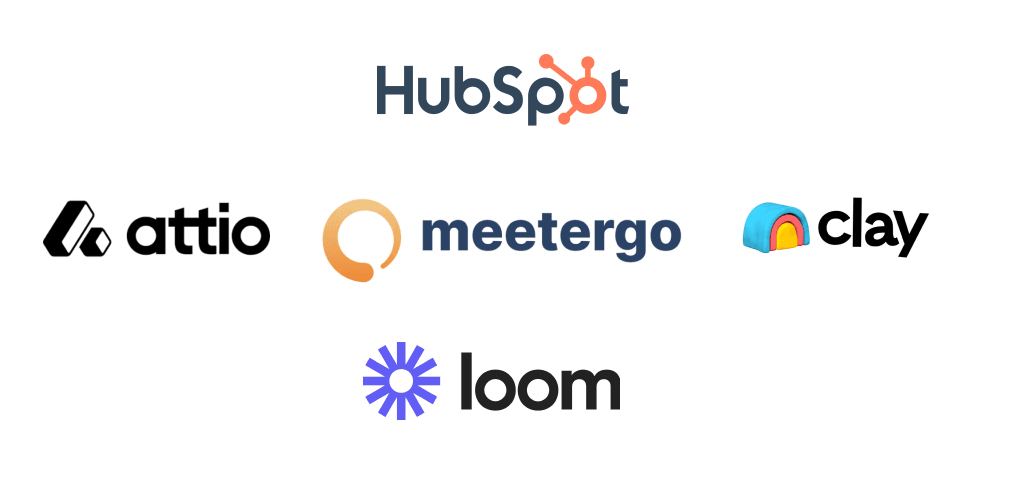Introduction
When Northrop & Johnson started using Microsoft’s Dynamics 365 Customer Insights in 2019, a sales enablement tool, they saw a 250% increase in charter bookings in about a year.
That improvement shows how the right sales enablement software can drive significant revenue growth and equip your sales team to close huge deals.

In this article, I present five of the best sales enablement tools for 2025, which I have tested. I will explain their features and pricing tiers for sales enablement and guide you in choosing the right tool for your business.
Whether you own a small business, are a marketer, or an entrepreneur, these solutions will help you enhance your business workflows, close more deals, and most importantly, boost your sales productivity.
Best Sales Enablement Software
1. HubSpot Sales Hub
Next on our list is HubSpot Sales Hub.
This sales platform comes with the Sales Workspace, which lets you manage active leads, deals, tasks, and schedules from a central dashboard. From here, you can view and filter deals, log activities, assign tasks, and monitor meeting timelines.
Thanks to its Target Account feature, you can focus on high-priority companies by selecting target firms, linking key contacts, and tracking deal activity and engagement timelines under each company profile.
The Sales Hub also allows you to track your leads' interest by uploading files like sales documents, copying their shareable links, and viewing document open rates and time spent per page.
But that’s not all. The Sequences feature allows you to automate lead follow-ups. It lets you select your preferred timed email steps, enrol your contacts, and track replies to keep prospects engaged.
Regarding sales, the Sales Workspace lets your team focus and manage all their leads, tasks, emails, and pipeline activities in one view.
This workspace contains all sales-related details in one place, allowing your reps to stay organized, respond faster, and keep deals moving without switching between tools. It’s especially helpful when paired with tools that improve lead capture, so your team can focus on qualified opportunities right away.
Let's dive into this feature as I explain what it offers.
Go to the Sales Hub and select ‘Sales Workspace’ to access the sales workspace.

This workspace has different tabs that come together to make your sales better.
Let me break them down, starting from the ‘Deals’ tab. This tab lets you switch to your pipeline and track your pipeline deals with details like deal stage, score, amount, close date, company, and, most importantly, the overall amount.

You can click on a deal to track its stage, view its score, and access insights.

The ‘Leads’ tab provides insight into your leads by displaying a table with their label, company, stage, and more. You can easily create a new lead.

Similar to the deals, when you select a lead, you can track their stage, view what type of lead they are, and see their recent communication.
You can also add a note to the lead, email or call them, schedule a meeting, etc.

The ‘Tasks’ tab also lets you track assigned tasks. Here, you can view your tasks' status, title, assignee, associate, and other details. You can also create tasks from here.

Next is the ‘Schedule tab’, which provides a calendar for tracking upcoming events and tasks.

Finally, the summary tab acts as a dashboard to provide your overall sales-related information, such as tasks, schedule, guided actions, and sequence activities.
For instance, the task key metrics below show I have two tasks in total, and neither is high priority.

Key Features
1. Target Accounts
You and your sales team can use HubSpot's Target Accounts feature to focus on the companies most likely to convert and spend time where it matters most.
The target account feature lets you monitor keyholders, deal activity, and engagement in one place, allowing your reps to run more focused outreaches and close bigger deals faster.

This feature provides the overall key metrics of all target accounts, including the number of accounts with open deals, open deal values, missing key decisions, and more.
You can also sort by industry, lifecycle, etc.

You can scroll further to view your target company’s deal details, such as the open deal value, last touch, and number of contacts, which you should note.

When you select a target account, you can view your interactions with it, such as the number of page views, new contacts, emails, and logged calls.

2. Documents
The Document feature in HubSpot Sales Hub lets you upload and share sales materials with leads while tracking who views them and for how long.
This gives your reps insight into what interests prospects most based on the number of times they view, as an example, so they can follow up at the right time with the right message to close the deal.

Hubspot allows you to upload your documents via Dropbox, Google Drive, Box, or local storage.

After uploading your sales document and sharing its link, it is added to the list of documents, and you can track its details.

When you select a document, Hubspot shows you some insights, including views, visitors, and the list of leads who viewed your sales document.
It’s worth noting that you can turn on data privacy for your sales document.

Best For
Sales teams who want to enhance their prospect follow-up by automating personalized email sequences.
Pricing
- Basic - Free/ per user [monthly billed]
- Sales Hub starter - $20/ per user [monthly billed]
- Starter Customer Platform - $20/ per user [monthly billed]
- Sales Hub Professional - $100/ per team[monthly billed]
- Enterprise - Custom pricing

2. meetergo
Up next is meetergo, a meeting scheduler platform.
meetergo helps you schedule calls with leads and clients. You select your available hours, choose a meeting type, connect and sync your Google or Outlook calendars, and then share the booking link using the Meeting feature.
Additionally, it offers the Routing and Forms Funnel feature, which allows you to qualify your leads using custom fields like the industry and budget, create routing logic based on answers, and show different booking flows depending on the input.

With meetergo's Contact feature, you can store your leads' submitted details, such as emails and phone numbers, tag them with a meeting type, and export them to our CRM so that you or your team can manage and follow up.
There is more for your sales. meetergo has the workflow feature that allows you to set triggers such as form submissions or booked meetings, select follow-up actions like assigning team members, tagging contacts, or sending auto-replies, and activate the workflow to run across all new entries.
In business, you must meet with your leads to build trust, discuss goals, and move deals forward, which is a key part of closing sales.
meetergo's Meeting Types feature helps with this. It allows you to create a booking page you can use to collect useful information from leads or clients before your meeting. Such information helps you know your leads a little more, their pain points, and the most appropriate solution to their needs.
Say you run a SaaS company that sells a project management tool to clients. Let me show you how to create a booking page that collects information on how your clients want their tool.
To create a new booking page, click ‘New’, and select ‘Meeting types’.

Next, select the team meeting type so that your team can host your lead.

In the team type options, select the collective type.

In the next stage, select the team that will host the meeting. In my case, I chose my sales team.

Now, define your meeting type by entering its title, description, and link. Indicate the duration of the meeting type and select a platform to host the meeting. It could be Google Meet, meetergo, Zoom, etc.

After you finish defining your meeting type, meetergo takes you to an additional settings page where you can set up payment, the host and invitees, workflow, and more.
Here, locate the ‘Invitee Questions’ section and enable the form feature.

Now that you have enabled the form, you can edit the default contents or add more fields.

When editing the default fields, switch to the main options section and rename the field to demand the name of the client’s business or company, for example.

To further customize your company email field, like making it required, switch to the additional options tab and enable the required option.

You can repeat this for the rest of the default fields. Select the Add form option below to add more fields to collect more information.

In the Add form field, switch to create new. This field contains many form fields, such as text input, email, dropdown, radio, and multiple checkboxes.

Using form fields like text input, numeric input, and multiple checkboxes, you can add additional form fields that let clients specify their kind of project, their budget, the number of users, and what integration tools they use, as demonstrated below.

After creating your meeting type and its form, you can share, copy the link, preview, or publish it.

When you select the share, you can access its direct link, embed it in a website, or create a booking proposal with a time slot.
The embed options, for instance, let you select embedding types like the inline, sidebar, pop-up, and review types, and it generates their embed code for you.

Your booking page should look like this from the client's perspective:

After booking, the form shows up to collect more info. As you can see, the form created in this guide asks clients for their company’s email and name, budget, number of users, project, and integration tools used.

Key Features
1. Routing Forms and Funnels
Thanks to meetergo’s Routing forms and funnels feature, you can instantly qualify and direct your leads to the right sales team member using smart forms and custom rules. This speeds up follow-ups, reduces drop-offs, and ensures every lead talks to the right person.
You can find this feature in the ‘Tools’ tab.

To create a new funnel, enter its name and select the funnel type.

In the Form and Funnel set-up, you can add a new funnel or use an existing one.

On the right side is the form set up, you can add form fields like the name, email, and contact to collect your leads' data. You can also deactivate the form so that only the funnel shows.

The routing logic section is also where you select the next step, a funnel, and a meeting type to assign. You can share it, copy the link or its embed code.

After sharing or embedding, your funnel should look like this: ready to direct leads to the right team member or meeting page based on their choices.

2. Contacts
When you collect your leads' information, following up, staying informed, and moving deals forward without missing a beat is very important. That is how meetergo's Contacts feature helps your sales team keep track of every lead.
It organises your client details, meeting history, and engagement in one place so you can take these actions easily.

In the contacts window, you can view the clients or leads you interacted with and their details, such as name, email, company, and next meeting.

Also, when you select a lead or client on the contact list, you can view their details, such as email and phone number, edit their details, or delete their contact.
You can also view their appointment history, schedule a meeting, or message them.

Best For
Companies and sales teams looking to simplify and automate appointment scheduling for lead management using booking pages and workflows.
Pricing
- Basic - Free/ per user [monthly billed]
- Essentials - €10/ per user [monthly billed]
- Growth - €17/ per user [monthly billed]
- Teams - €40/ per user [monthly billed]

3. Loom
First on our list is a video messaging platform called Loom.
Loom comes with a Central Library feature that enables you to organise and access all your recordings by allowing you to upload them, tag them with keywords, and create custom folders.
It has the Meetings feature that allows you to host interactive sessions by generating a shareable link, letting you record live video and audio, and then saving your meeting session into your library.
Moreover, Loom's Screen Recording feature lets you capture on-screen content by selecting a window or full screen, toggling the camera and microphone, and clicking Record.
You can also access the Library feature to record videos to assist your reps in delivering product demos, walkthroughs, proposals, and much more, rather than scheduling live meetings.
Let me guide you through using Loom's library to record and send short, on-demand videos to help your team engage leads and speed decision-making.

To record your video, click ‘New Video’ and select ‘Record a video’.

Before you record, Loom lets you select the camera, mic, and screen you want to record with and asks for your permission.
You can apply filters while recording your real-time video.

After recording, you can edit your video, remove filler words and silences, and style the caption while previewing it in the editor.

Next, switch to the Activity tab to access your video interactions, such as comments. You can also add a task to the activity.

Under the Transcript tab, you can see an overview of your video transcript generated with the help of AI. You can copy the transcript, make changes, and download it.

The Settings tab is also where you can apply other settings to your video, like turning on and styling the caption, requesting email view, and setting the playback speed for the audience.
To share your video, click on the ‘Share’.

You can share the video with your team or externally via social media with a link or an embed.
In the embed option, you can select between the responsive or fixed sizes before generating your embed code.

After sharing, you can track your video’s performance within the views section. This section lets you see your video’s total views, completion rate, and those who viewed it.

Your video page should look like this. Viewers can access the transcript and leave comments.

Key Features
1. Meetings
The Loom Meetings feature lets you record virtual meetings from Zoom, Google Meet, and Microsoft Teams. With it, you can capture your discussions and generate summary notes using AI.
It helps your sales teams focus on client engagement and keep detailed records for follow-ups and internal sharing.
Before using the meetings feature, you must sync your calendar with Google or Microsoft Outlook.

With your calendars synced, you can view all your existing and incoming meetings in the Meetings window. From there, you can manage each of them.
Select ' Record a meeting ' to manually add a meeting to record.

This launches a mini window where you can enter and submit your meeting’s URL.

2. Notifications
Loom also has a notification feature that informs your sales teams in real time whenever someone interacts with your videos.

The notification centre has an overview section that reports general alerts, such as who first viewed your video or interacted with it.

You can also switch to the ‘Comments’ section to view comments left on the video and at what point.
There is also a ‘Shared with me’ section that lets you access videos or screenshots that have been shared with you.

Best For
- Businesses and teams seeking to deliver personalized product demos by recording their screen while using their camera.
Pricing
- Starter - Free/ per user [monthly billed]
- Business - $15/ per user [monthly billed]
- Business + AI - $20/ per user [monthly billed]
- Enterprise - Custom pricing

4. Clay
Our journey continues with a lead enrichment tool called Clay.
Clay has a feature called Enrich People that collects verified lead data. After lead discovery, you have to select enrichment steps for email, phone number, social profiles, and role-based fields.
It also enables you to build detailed company records by choosing filters like industry, employee size, and tech stack, then enriching each record with revenue, funding information, and contact data.
Interestingly, Clay lets you discover nearby business leads for better sales and outreach by allowing you to select a niche and region, scrape Google Maps listings, and extract contact details, categories, and review counts.
Moreover, the CRM Sync feature lets you keep sales tools updated by helping you map your enriched contact and account fields and pass them directly to platforms like HubSpot or Salesforce.
Lead generation is important for your sales and marketing, and the Find and Enrich people feature gathers potential leads for you.
I will show you how to use it to identify verified contacts that match your business or market niche, along with their data and context, so you won't spend too much time researching.
To access this feature, go to your home screen and select ‘Find and Enrich people’ from the quick start section.

You have access to a filter to create criteria for potential customers who match your business niche based on company attributes, job title, profile, location, companies, and many more.

For instance, when you expand the bio filter, you can input a headline like founder and CEO, keywords in their about section, and their profile. The location lets you select your target countries and exclude certain countries and regions.

It returns a preview of potential customers who match your criteria. You can import the data into a new table.

Next, you select the enrichments. These can be an AI summary of their LinkedIn profile, a recent post, or a work email, which you want to add to the table.

After selecting the enrichments, Clay returns a table of your matching leads and their information.

Most importantly, Clay's email finder tool helps you get details of the enrichments you picked earlier.

Now that you have your leads, you can select the add enrichment options to include their company’s revenue model, job opening, and more.

You can also select the action section to import or export the list, monitor new hires, news, fundraising for their company, and job changes or promotions.

To get access to your table setting, click on its tab. You can rename it, convert it to a custom table, edit its settings, and more.

Key Features
1. Find and Enrich Accounts
Clay provides you and your sales teams with complete data on companies that match your marketing niche using the Find and Enrich Accounts feature.
This benefits your sales teams in outreach accuracy, consistent engagement, and faster deal progression.
To find and enrich accounts, go to the quick start section on the home screen and select “Find and Enrich accounts”.

This takes you to its filter, where you can set your criteria. Here, you can select the industry of the company you want to include, the company size, keywords, etc.

For instance, you can use it to target one or more specific industries that align with your market.

Next, select the enrichment to include on the company table, such as AI research, company enrichment, news, and their funding stage.

Clay returns the companies matching the criteria, including their description, size, enrich company, and industry.

Other important details include their domain, LinkedIn URL, news, and fundraising data.
You can also use the actions section to monitor new hires in the company and add enrichment, like their tech stack, to the table.

2. Find Local Businesses
Local businesses are careful when selling in specific areas, growing in a region, expanding, or driving their outreach.
That is why Clay comes with the "Find local businesses" feature. Your sales team can use it to discover companies within your area that match your niche.
It provides your sales team with enriched data and the location of your target local companies so that they can engage with the right businesses faster and more effectively.
If you want to find local businesses that match your niche, select “Find local businesses” on the home screen.

Next, use the Google Map it provides to locate your target area and activate the API for accuracy.

Scrolling further down, select the business type, and specify the business type you want it to return. Also, you can enter the number of results you want to see.

The search returns businesses that match your criteria and details such as their names, descriptions, and websites.

You can also access their phone numbers, website, and address to get in touch with them.

Best For
- Business managers and teams who seek to improve their customer relationship management by automatically enriching contact profiles and activity data.
Pricing
- Basic - Free/ per user [monthly billed]
- Starter - $149/ per user [monthly billed]
- Explorer - $349/ per user [monthly billed]
- Pro - $800/ per team[monthly billed]
- Enterprise - Custom pricing

5. Attio
Lastly, we’ll discuss Attio.
Attio lets you use its People feature to build your enriched lead lists. It enables you to connect and sync with your Gmail account, auto-fill contact fields like company, job title, and activity, and group them with custom tags.
Moreover, you can link contacts to businesses, enrich them with data like industry and size, and create filters to track active or stalled accounts to manage target accounts using the Companies feature.
Attio also has a Sequence feature for running a series of sales messages. This feature lets you draft email steps, set time delays, assign owners, and track opens or replies to automatically qualify leads.
The Pipeline feature in Attio allows you to monitor your deal progress. You create custom stages, drag opportunities across them, and filter by status, owner, or priority to act on high-value leads.
Finally, the People feature gathers everyone who engaged with your email, like booking your meeting, so you turn them into leads. Let me show you how to turn your engaged contacts into leads using the People feature.

By default, Attio shows you a list of recently contacted leads. To create your custom view for people, click the view dropdown and select “Create new view”.

Next, you select the table view type and enter its title in the view setup.

After naming and selecting your view type, you access your new View, which contains the potential customers you interacted with.
You have to add attributes to add more info by clicking on it.

The attribute list includes description, company, and phone number. Select email addresses to add to the table.

As you can see, Attio retrieved each of my leads’ emails and added them to the table.

You can follow suit and add more attributes, such as their company, connection strength, and research agent, as I have done with mine.

You can also select an individual lead to get information about them, such as their company, last interaction, and activity history.

Also, select the email tab to track your email history with them. The lead's call history, company, notes, and more are also tied to it.

You can also compose an email to that lead and run a sequence or workflow on them. In the records section, you click on their details, like name and description, to edit them.

Key Features
1. Companies
It is key to know the right companies to focus on when it comes to target outreach and smart account-based selling.
The Companies feature in Attio lets you achieve this by gathering rich profiles for every business your team engages with. It pulls key data like industry, size, and location that match your niche.
Your sales team can use this to get a full view of each company account, to track relationships, prioritise leads, and tailor outreach.

The company section, by default, shows you all companies you have interacted with.
To create a company list that matches your criteria or niche, select the company list dropdown and select new view.

You can add your preferred attributes in your new view, such as description, state, and connection.

Next, you use the filter to create your criteria.
Let's say you run a B2B Marketing and Sales Service. You would select the category as an attribute and indicate that it should contain B2B.

After it returns your matching criteria, you can select each company to view details such as email history, calls, team, and notes tied to that company.
You can also select the activity section and click “Add meeting” to book a meeting with them.

2. Sequences
After generating your leads or companies, you may wonder how you and your team can keep up with your leads to promote your services, increase outreach, or send newsletters.
Attio has a Sequences feature that you automate and schedule to send custom emails based on your leads' actions or stage in the pipeline. This ensures that none of your leads are left behind and that your follow-ups always happen on time.
With consistent outreach, your team can close more deals without chasing every message manually.
Let's explore the Sequence feature and how to use it.

You draft your first sequence email body and subject on your editor tabs within the sequence configuration.
You can also attach files, add a placeholder, or use AI to generate one.

After drafting your email, you select the trigger and set it to immediately after enrollment. You can also select the add step to add another sequence.

On the right side of the screen, you input the welcome message for the leads, indicate the period to deliver the message, select the unsubscribe link type, and activate thread email and sender signature.

Also, you enter your exit criteria and add your helpful business document for the sequence to use.

Best For
- Marketing teams who seek to build sales pipelines by creating custom workflows with its drag-and-drop pipeline builder.
Pricing
- Basic - Free/ per team [monthly billed]
- Plus - €36/ per team [monthly billed]
- Pro - €86/ per team [monthly billed]
- Enterprise - Custom pricing

What is Sales Enablement?
Sales enablement is about helping your sales team do their job better to drive more revenue for your business.
Let me explain further. It means providing them with the right content and tools like SaaS so that they can capture or engage with the right people and close more deals rather than spending much time on job work.
For example, when your business reps always have to coordinate client meetings, you can adopt meetergo to automate scheduling and follow-ups so that your reps can focus on sales-related activities.
Sales enablement is very important to your business or marketing, and here's why it matters:
First of all, organizations that have a dedicated sales enablement strategy enjoy a 49 % win rate on forecasted deals compared to those without sales enablement, which has a 43 % win rate.

Also, without sales enablement tools, your business reps might have to spend only around 35 % of their week closing deals, while non-sales-related tasks occupy the remaining time.

That’s where sales enablement SaaS comes in.
When you take meetergo, rather than getting pimpled-up emails from your clients about meetings, it lets them book meetings into your reps' calendars, captures your leads' details up front, directs qualified leads to the right salesperson, and sends every confirmed slot straight into your CRM, triggering reminders and follow‑ups on its own.

In short, a sales enablement tool like meetergo turns your business scheduling headache into a workflow so your team can focus on important tasks like closing deals.
How to Choose the Best Sales Enablement Tool
Now that you’ve seen what sales enablement can do, let’s discuss how to pick the right software for your team.
I am going to break them into four steps:
- Define your sales challenges first
- Map software to sales activities
- Check integration between your sales tools
- Consider pricing and ROI
1. Define Your Sales Challenges First
Identifying your business sales challenge is the first step in understanding why you need a matching sales SaaS.
It is important to take a minute to see what is troubling your sales team.
Think back to this week. Did your team spend more time than they would like chasing meeting slots? As stated earlier, reps spend just 35.2 % of their week on non-sales-related activities, which eat up the remaining two‑thirds of the period.
This does not happen only to you. A study by DemandGen found that one out of four knowledge workers spends about four hours each week simply trying to find a time that works for everyone.
It can be that many of your booked calls go nowhere because you did not ask the right qualifying questions, or you always get meeting emails, or perhaps your recently hired salesperson struggles with your business schedule, while deals keep slipping away.
When you add it up, you will realise that you incurred business costs and wasted time because you missed revenue.
That’s why defining your most significant obstacle in your business is very important.
If you face calendar chaos, meetergo is a good option to resort to.

It lets you embed a simple booking link into emails or your website so that your leads will select a slot that fits your availability, and then let them answer some questions to qualify them.

After that, their details and answers are sent to your CRM, followed by triggered reminders.

In the end, there will be little back-and-forth or information loss, and your team can spend time closing deals.
2. Map Software to Sales Activities
Now, you can identify which daily tasks consume your reps’ time.
Next, you should match your sales activity to the right sales enablement platform to cut the effort and time spent on looking for tools.
Let us say your team starts the day by sending call invites and is always busy arranging schedules.
A scheduling platform like meetergo is the best option. It offers a single booking link matching your real availability. It can also capture budget or timeline questions up front and drop every confirmed meeting into your CRM without extra clicks.

If you spend time giving walkthroughs, quick product explanations, or explaining something visually to train your reps, then focus on a video messaging platform like Loom. It lets you record your screen and voice in seconds, gives you the link, and archives it for on‑demand coaching.
When your focus is on nurturing leads with targeted emails and sequences, HubSpot Sales Hub takes the cake. It allows you to log every lead interaction, target a company, and automate follow-ups.

If your team constantly works on filling your pipeline, Clay can help you enrich your lead lists with firmographic data, such as industry, funding, or tech stack. This enables your outreach to hit the right inbox.

Moreover, when it comes to targeting companies' leads or market segmentation, Attio gives you an edge view of your target company profiles, linked contacts, and activity history in one clean dashboard.

With the right tools matching the right activity, you won't spend time on a tool. Instead, you focus on closing deals.
3. Check Integration Between Your Sales Tools
Now that you know how to match the right sales enablement tool, let me explain why checking integrations between your sales tools is a game-changer, especially when you rely on meetergo as your schedule-related hub.
Picture integration is a glue that holds tools together to enhance your workflow. For instance, it lets your meeting scheduler, CRM, chat, and task apps connect and communicate, saving you more time on your sales activities.
meetergo, for instance, comes with a powerhouse of ready-made connections. meetergo integrates with many SaaS tools like Zapier, Asana, Slack, Teams, and more to automate at a go, create consistent follow-ups, or execute tasks when a lead or client books a meeting.

You can also integrate your tool to generate new HubSpot deals linked to contacts, update existing ones, and monitor your sales opportunities directly from scheduled meetings.
Your booked call in meetergo instantly becomes a live deal in your CRM like Hubspot with no effort.
Don't rush and settle on any tool. Make sure your tools can integrate with calendar apps, CRMS, chat apps, and project management apps, and can connect with an automation tool like Zap.
If your sales enablement tool cannot integrate with your core stack, you miss out on many deals.
4. Consider pricing and ROI
When deciding, I will guide you on weighing the pricing and ROI up front to save you headaches and dollars.
Let us use meetergo as our prime example.
Consider meetergo's yearly pricing plans, which let you scale without surprises.
They are as follows;
- Basic: 0 €/month
- Essentials: 7 €/month
- Growth: €13 /month/user
- Teams: 25 €/month/user

When you start on the free Basic plan, you can access unlimited scheduling and calendar sync, all for free.
If you need a team-related feature, such as round-robin, custom branding, or workflow automation, you need the Essentials or Growth tiers to unlock it.
With just €13 per user, you can access the API and group events.
The Teams tier costs €25 per user and provides advanced admin controls and priority support.
When evaluating your ROI, think about the time saved per rep.
Let's say you hire a salesperson who spends an additional 2 hours every week on just juggling calendars and chasing confirmations. You may value that salesperson's time at €50 an hour, which adds up to €100 weekly.
Now, when you rely on meetergo’s Growth plan, which costs €13 per user each month, which equates to €3 per week, that means you spent only €3 to save €100 on just one rep’s scheduling efficiency. This implies that you save €97 as net gain per week.
From an ROI perspective, for every euro/ dollar you invest in meetergo’s scheduling automation, you get back roughly €32 in reclaimed productivity.
So, before you commit to a tool, map your current scheduling pain points, estimate time savings, and match them to meetergo’s plans.
You can pick the tier that delivers real, measurable value from day one.
Choose the Best Sales Enablement Software
In this article, I guided you through the leading sales enablement platforms, showed you how meetergo combines your calendar, CRM, and email platform, and weighed down the ROI with its pricing tiers.
I also demonstrated Loom’s Library, Hubspot Sales Hub's Sales Workspace, Clay's lead enrichments, and Attio's lead generation so you can see exactly how they perform in a live workflow.
Now up to you to put them to the test and choose the one that fits your business.