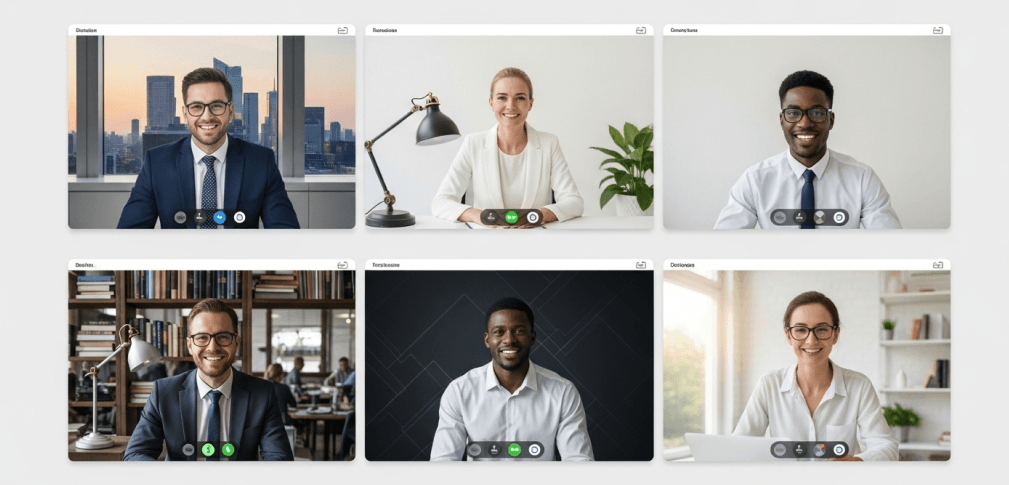We’ve all been there. You have thirty seconds before a major client call, you click "Start Video," and your heart sinks. The background behind you is a chaotic mix of last night's laundry, your kid's art project, and your partner walking past in search of coffee. In our hybrid world, this brief moment of panic is all too common. But what appears behind you on a video call is no longer just your living room—it's your office, your storefront, and your first impression.
This article is more than a simple "how-to." It's a comprehensive guide to strategically using Zoom's virtual background feature to control your professional narrative, build your brand, and communicate with confidence. I've sat through thousands of hours of Zoom calls, and I can tell you this: a thoughtfully chosen background speaks volumes before you even say a word. It can be the subtle difference between looking like an amateur and a seasoned professional. We'll cover everything from the 60-second setup to creating custom branded assets and troubleshooting the most common glitches.

Why Your Zoom Background Matters More Than You Think
It's easy to dismiss the virtual background as a trivial feature, a fun gimmick to hide a messy room. But in a professional context, it's a powerful strategic tool. The choice you make—or fail to make—about what appears behind you sends a clear message. It’s an active part of your professional toolkit, shaping perceptions and setting the tone for every interaction.
Here’s why it deserves your attention:
- Projecting Professionalism and Credibility: For a crucial client-facing call, a job interview, or a presentation to leadership, a clean, professional background conveys attention to detail and seriousness. When your environment looks polished, it subconsciously signals that your work is polished, too. A well-chosen office or minimalist backdrop can build trust and lend more weight to your ideas before you've even presented them.
- Maintaining Privacy and Setting Boundaries: This is perhaps the most fundamental benefit. Virtual backgrounds create a necessary and healthy separation between your professional and personal life. When your "office" is a corner of your bedroom or kitchen, a virtual background protects your family's privacy and prevents colleagues or clients from getting an unintended glimpse into your home life.
- Reinforcing Your Brand Identity: For any business, the virtual background is a free and powerful marketing tool. Creating a custom background with a subtle company logo and consistent brand colors ensures a unified, professional front, especially when the entire team uses it. Every external call becomes a subtle branding opportunity, reinforcing your company's presence and identity.
- Minimizing Distractions for a Focused Meeting: A cluttered or chaotic real-life background—wandering pets, family members, or even just a busy bookshelf—can be incredibly distracting for other participants. These distractions pull focus away from your message and what you're trying to achieve in the meeting. A simple static, blurred, or professional background keeps the attention where it belongs: on you.
- Expressing Personality and Building Rapport: While professionalism is key for external calls, a bit of personality can go a long way in internal meetings. A background featuring a favorite (and work-appropriate) movie set, a beautiful travel destination, or a creative design can be an excellent icebreaker. It helps humanize remote interactions and foster a more connected, positive team culture.
The choice of a background is a potent form of non-verbal communication. It's the digital equivalent of choosing your attire for an important meeting. An image of a sleek, modern office signals focus and competence. A serene nature scene might suggest calmness and creativity. A custom-branded background communicates corporate unity and seriousness. This choice sets an immediate tone, influencing how others perceive you and respond during the interaction. Therefore, the selection should be intentional. Before your next call, ask yourself: "What is the goal of this meeting, and what tone do I want to set?" This simple question elevates the virtual background from a reactive fix to a proactive communication strategy.
Getting Started: How to Change Your Zoom Background in Under 60 Seconds
Ready to take control of your virtual presence? The good news is that setting up a virtual background is incredibly simple. This foolproof guide will walk you through the process on any device.
First, Enable the Feature (A One-Time Step for Most Users)
Before you can use virtual backgrounds, you need to make sure the feature is turned on in your main account settings. This is a common stumbling block that prevents the option from appearing in the app.
- Open your web browser and log in to the Zoom web portal at zoom.us.
- In the navigation menu on the left, click Settings.
- Select the Meeting tab and scroll down until you find the In Meeting (Advanced) section.
- Locate the Virtual Background option and make sure the toggle switch is on (it should be blue).
- While you're here, it's a good idea to also check the box for "Allow use of videos for virtual backgrounds" to give yourself more options later.
- This is the most important step: Sign out of your Zoom desktop app and then sign back in. The changes you made on the website won't appear in the app until you do this.
Changing Your Background on Desktop (Windows & macOS)
You can set your background either before a meeting begins or change it on the fly once you're in a call.
Before a Meeting:
- Open the Zoom desktop application.
- In the top-right corner, click on your profile picture or initials, and then select Settings (the gear icon).
- In the settings menu that appears, click on the Backgrounds & Effects tab on the left.
- You'll see a Virtual Backgrounds section. Here, you can select one of Zoom's default images, choose Blur to simply obscure your surroundings, or upload your own.
- To upload, click the small plus + icon and select Add Image or Add Video. A window will open, allowing you to choose a file from your computer.
During a Meeting:
- Once you're in a meeting, move your cursor to the bottom of the Zoom window.
- Click the small upward arrow (^) located next to the Start/Stop Video button.
- From the menu that pops up, select Choose Virtual Background....
- This will open the same Backgrounds & Effects window, where you can instantly select a new background or upload one from your computer.
Changing Your Background on Mobile (iOS & Android)
On a smartphone or tablet, you can currently only change your background once you are already in a meeting.
- Join a meeting using the Zoom mobile app.
- In the meeting controls at the bottom of the screen, tap on More (it looks like three dots •••).
- From the menu that appears, tap Background & Effects.
- You can now select one of the default backgrounds or tap the + icon to upload an image from your phone's photo library.
- Once you've made your selection, tap Close to return to the meeting with your new background active.
Your Curated Library: Where to Find the Best Free Zoom Backgrounds
Not everyone is a graphic designer, and you don't have to be. There is a vast ocean of high-quality, professional, and free images available if you know where to look. Using a pre-made background is the fastest way to upgrade your look. Here is a curated list of resources to save you the time and effort of searching.

For a Polished, Professional Look
When you need to project competence and credibility, these resources offer clean, corporate-friendly options.
- Livestorm's Office Library: This platform offers a fantastic, free collection of professional office, city, and modern interior backgrounds specifically designed for video conferencing. They are high-quality and ready to use.
- Unsplash & Pexels: These are treasure troves of royalty-free, high-resolution photography. The key is using the right search terms. Try searching for: "minimalist office," "modern conference room," "clean bookshelf," "bright workspace," or "uncluttered desk" for excellent results.
- Sup Bot's Curated Lists: This site has done some of the work for you, curating lists of professional backgrounds specifically for day and night meetings, helping you match the background to the lighting and mood of your call.

For a Touch of Creativity and Calm
For internal brainstorming sessions or calls where you want to appear more approachable, a less corporate background can be effective.
- Unsplash & Pexels (Again): Broaden your search terms to find beautiful and calming images. Try: "calm nature," "abstract gradient," "interior design," "cozy living room," or "plant wall". A subtle gradient background can look particularly professional and clean.
- Adobe Express: Adobe's free design tool includes a large library of templates created by professional designers. You can often find artistic, well-composed backgrounds here that look unique and polished.

For Internal Fun and Team Building
Use these with caution and only for internal, informal meetings. A fun background can be a great way to break the ice with your team. Sources like Disney and Pixar have released official backgrounds from their films, and a quick search for your favorite TV show set (like the iconic office from The Office) will yield plenty of options. Just be sure it's appropriate for your company culture.
Level Up: Creating a Custom Branded Background That Wows
For those who want to go beyond presets and create something truly unique and on-brand, designing a custom background is the ultimate move. It allows you to fully control your professional image and reinforce your brand in every interaction.
The Technical Blueprint: Specs to Get It Right
Before you start designing, you need to know the rules. Getting the technical specifications correct is the difference between a crisp, professional background and a blurry, stretched-out mess.
- Recommended Dimensions: 1920 x 1080 pixels.
- Aspect Ratio: 16:9. This is non-negotiable. It matches the ratio of most modern webcams and monitors, which prevents black bars from appearing on the sides or your image from being distorted.
- File Formats: Zoom accepts JPG, JPEG, PNG, and GIF files for static backgrounds.
- File Size: Keep your image file size under 5MB to ensure it uploads quickly and doesn't lag the application.

Simple Design Tools for Non-Designers
You don't need a degree in graphic design or expensive software to create a great-looking background. These user-friendly tools are perfect for the job.
- Canva: The go-to tool for beginners. Canva offers thousands of templates, a simple drag-and-drop interface, and a vast library of elements, making it easy to create a professional background in minutes.
- Adobe Express: A powerful and free alternative from Adobe. It functions similarly to Canva but gives you access to the extensive Adobe Fonts library and high-quality stock photos, which can give your design a more premium feel.
- Stencil: This tool is praised for its simplicity and makes the process incredibly straightforward. It has a preset canvas size specifically for "Zoom Virtual Background," which automatically sets the dimensions to the perfect 1920x1080 pixels, removing any guesswork.
Branding 101: Using Your Logo and Colors Effectively
When creating a branded background, subtlety is key. The goal is to reinforce your brand, not to turn your video feed into a billboard.
- Less is More: The most common mistake is creating a background that is too busy or cluttered. A simple, clean design will always look more professional and be less distracting to other participants.
- Strategic Logo Placement: Place your company logo in one of the corners. Think about where your head and shoulders will be during a call and place the logo where it will remain visible but unobtrusive.
- Subtle Branding: Instead of a large, loud logo, consider more subtle branding techniques. Use your brand's primary and secondary colors in a simple gradient, or find a high-quality stock photo of a clean office interior and add your logo discreetly to a wall in the image.
- Team Consistency is Key: For a truly professional image, create a set of 2-3 approved virtual backgrounds and distribute them to your entire team. When everyone on an external call has a consistent, branded background, it presents a powerful and unified brand front.
Pro-Level Execution: Tips for a Flawless Virtual Background
You've chosen or created the perfect image. Now it's time for execution. The difference between a seamless virtual background and a glitchy, distracting one often comes down to a few practical details that software alone can't control. These are the pro tips that come from experience.

The Green Screen Debate: Do You Really Need One?
The short answer is no, you don't need a physical green screen. Zoom's software is remarkably good at digitally separating you from your background without one. However, using one makes a significant difference.
A physical green screen—or even just a solid, brightly colored, evenly lit wall—provides a clean, high-contrast backdrop for Zoom's software to work with. This results in a much sharper, cleaner outline around your hair and shoulders. It eliminates the distracting "fizzing" or "bleeding" effect where parts of your real background flicker into view, especially when you move. While it's an extra step, a green screen uses fewer of your computer's resources and delivers a far more professional result.

Lighting is Everything: How to Avoid the "Floating Head" Effect
This is the single biggest mistake people make and the number one cause of a bad virtual background effect. If the lighting behind you is brighter than the lighting on you, the software will struggle to distinguish you from your surroundings.
The solution is simple: ensure your primary light source is in front of you, illuminating your face. A ring light is an excellent and affordable investment for any professional who spends time on video calls. However, simply sitting so you are facing a window with natural light works wonders. The one thing to always avoid is sitting with a bright window or a strong lamp directly behind you. This will turn you into a silhouette and cause the virtual background to bleed into your outline.

What to Wear: The Power of Contrast
The same logic that applies to lighting also applies to your clothing. To help the software create a clean edge, you need to create contrast. The rule is simple: do not wear clothing that is the same color as your virtual background or your physical background.
If you're using a dark virtual background, wear a lighter-colored shirt. If you're using a light background, wear a darker color. This contrast helps the algorithm define your silhouette more easily. And, it should go without saying, if you are using a physical green screen, do not wear green unless you intentionally want to appear as a disembodied floating head.
Taming "Visual Noise" for a Cleaner Look
Even a virtual background can be visually distracting if it's too busy. This "visual noise" can pull focus away from you, the speaker. If you've found a background you love—like a detailed photo of a library or a cityscape—but find it too distracting on a call, there's a pro-level fix.
Before uploading the image to Zoom, open it in a simple photo editor and apply a slight blur to the entire image. This softens the lines and reduces the visual complexity, helping you (the "signal") stand out clearly from the background (the "noise"). You should also be mindful of physical objects in your real space that might interfere, such as the top of a reflective office chair or a piece of shiny art on the wall behind you, as these can sometimes confuse the software and pop into the frame.

Beyond the Background: Automate Your Professional Image with meetergo
A polished background perfects your image during the meeting. But what about the critical steps that happen before anyone clicks "Join"? A clunky, manual scheduling process can undermine the professional image you've worked so hard to create. True professionalism is seamless from start to finish. The endless "email ping-pong" of trying to find a time that works for everyone is not just inefficient; it signals disorganization and disrespect for the other person's time, directly contradicting the polished image a good background provides.
This is where a tool like meetergo transforms your entire professional workflow. meetergo is not an alternative to Zoom; it's a powerful automation layer that enhances the entire meeting process, with Zoom at its core.
By integrating meetergo with your Zoom account, you can perfect the entire meeting lifecycle:
- Eliminate Scheduling Chaos: Instead of proposing times and waiting for replies, you simply share your personal, professional meetergo booking link. Your client, prospect, or colleague can then see your real-time availability and pick a time that works for them in seconds. The back-and-forth is eliminated entirely.
- Automated Zoom Link Generation: The moment a meeting is booked via your meetergo page, the system automatically creates a unique Zoom meeting for that specific event. The Zoom link is then embedded directly into the calendar invitation that is sent to both you and the attendee. No more creating meetings manually or copying and pasting links.
- A Branded, Seamless Experience: The entire booking process can be fully branded with your company's logo and colors. From the booking page itself to the automated email reminders, the experience is cohesive and premium, reinforcing your brand from the very first touchpoint.
- Connect Meetings to Business Goals: meetergo is built for business. It does more than just schedule. You can create custom forms to qualify leads before they can book, automatically route high-value prospects to the right sales representative, accept payments for consultations directly via Stripe or PayPal, and sync all meeting and attendee data back to your CRM. This turns a simple meeting into a measurable, integrated part of your business operations.
Perfect your on-screen presence with the background tips in this guide, and perfect your entire meeting workflow with meetergo. Create your free meetergo account today and experience true scheduling automation.
When Things Go Wrong: A Quick Troubleshooting Guide
Even with the best preparation, technology can sometimes be fickle. Many "Zoom problems" are not actually issues with Zoom itself, but rather system-level conflicts with your operating system, other applications using the camera, or hardware drivers. Before you get frustrated, consult this quick troubleshooting table to solve the most common virtual background issues.
| Problem | Likely Cause(s) | Quick Fix(es) | ||
|---|---|---|---|---|
Virtual Background option is missing | 1. The feature is disabled in your main account settings on the Zoom website. 2. The Zoom desktop client needs to be restarted after the feature is enabled. | 1. Log in to the Zoom web portal, go to Settings > In Meeting (Advanced), and ensure the Virtual Background toggle is on. | 2. Crucially, sign out and then sign back into the desktop client for the setting to take effect. | |
ProblemVirtual Background option is missing Likely Cause(s)1. The feature is disabled in your main account settings on the Zoom website. 2. The Zoom desktop client needs to be restarted after the feature is enabled. Quick Fix(es)1. Log in to the Zoom web portal, go to Settings > In Meeting (Advanced), and ensure the Virtual Background toggle is on. 2. Crucially, sign out and then sign back into the desktop client for the setting to take effect. | ||||
Background is patchy or "bleeding" | 1. Poor or uneven lighting (especially light from behind you). 2. Your clothing color is too similar to your physical or virtual background. 3. Your physical background is cluttered or not a solid color. | 1. Increase frontal lighting. Sit facing a window or use a ring light. Avoid backlighting. | 2. Wear a color that contrasts sharply with your background wall. | 3. If possible, sit in front of a solid-colored, non-reflective wall. |
ProblemBackground is patchy or "bleeding" Likely Cause(s)1. Poor or uneven lighting (especially light from behind you). 2. Your clothing color is too similar to your physical or virtual background. 3. Your physical background is cluttered or not a solid color. Quick Fix(es)1. Increase frontal lighting. Sit facing a window or use a ring light. Avoid backlighting. 2. Wear a color that contrasts sharply with your background wall. 3. If possible, sit in front of a solid-colored, non-reflective wall. | ||||
Custom background won't upload | 1. The file is in an unsupported format. 2. The file size is too large. 3. The image dimensions are not optimal. | 1. Ensure your image is a JPG, PNG, or GIF. | 2. Make sure the file is under 5MB. | 3. For best results, resize your image to 1920x1080 pixels (a 16:9 aspect ratio). |
ProblemCustom background won't upload Likely Cause(s)1. The file is in an unsupported format. 2. The file size is too large. 3. The image dimensions are not optimal. Quick Fix(es)1. Ensure your image is a JPG, PNG, or GIF. 2. Make sure the file is under 5MB. 3. For best results, resize your image to 1920x1080 pixels (a 16:9 aspect ratio). | ||||
Can't disable the virtual background | 1. The setting has been locked by your account administrator. 2. A system-level camera effect is active (this is common on macOS). | 1. Check your account settings in the Zoom web portal to see if the setting is locked.2. On a Mac, check the video icon in the top menu bar. System-wide camera effects from FaceTime or other apps can override Zoom's settings. Disable them there. | ||
ProblemCan't disable the virtual background Likely Cause(s)1. The setting has been locked by your account administrator. 2. A system-level camera effect is active (this is common on macOS). Quick Fix(es)1. Check your account settings in the Zoom web portal to see if the setting is locked.2. On a Mac, check the video icon in the top menu bar. System-wide camera effects from FaceTime or other apps can override Zoom's settings. Disable them there. | ||||
Green screen effect is incorrect | Zoom has automatically selected the wrong color to replace (e.g., your skin tone instead of the green screen). | 1. In Background & Effects, check the box that says I have a green screen.2. A small color box will appear. Click it, and then use your cursor to click on the actual green color in your video preview to manually select the correct color to key out. | ||
ProblemGreen screen effect is incorrect Likely Cause(s)Zoom has automatically selected the wrong color to replace (e.g., your skin tone instead of the green screen). Quick Fix(es)1. In Background & Effects, check the box that says I have a green screen.2. A small color box will appear. Click it, and then use your cursor to click on the actual green color in your video preview to manually select the correct color to key out. | ||||
Feature suddenly stopped working | 1. Your Zoom client is outdated. 2. A recent operating system update has created a conflict (this has been reported on some Linux distributions). 3. Your computer no longer meets the minimum system requirements. | 1. Update your Zoom client to the latest version immediately. | 2. If you are a Linux user, try downloading the installation package directly from Zoom's website rather than using a software center, as this has solved the issue for some. | 3. Double-check Zoom's official system requirements page to ensure your machine is still supported. |
ProblemFeature suddenly stopped working Likely Cause(s)1. Your Zoom client is outdated. 2. A recent operating system update has created a conflict (this has been reported on some Linux distributions). 3. Your computer no longer meets the minimum system requirements. Quick Fix(es)1. Update your Zoom client to the latest version immediately. 2. If you are a Linux user, try downloading the installation package directly from Zoom's website rather than using a software center, as this has solved the issue for some. 3. Double-check Zoom's official system requirements page to ensure your machine is still supported. | ||||
Frequently Asked Questions (FAQ)
Here are quick answers to some of the most common questions about Zoom virtual backgrounds.
- What is the best size for a Zoom background?The ideal size is 1920 by 1080 pixels with a 16:9 aspect ratio. This ensures your background looks crisp and fits modern screens perfectly without stretching or black bars.
- Can I use a video as my background?Yes, you can. Zoom supports MP4 or MOV video files for virtual backgrounds. Just make sure you have enabled the "Allow use of videos for virtual backgrounds" option in your web portal settings.
- Why do words on my background look backward?This is due to the "Mirror my video" setting, which is enabled by default. It only looks backward to you. To everyone else in the meeting, the text and logos appear correctly. It's generally best to leave this setting on, as it makes your movements on screen feel more natural and intuitive, like looking in a mirror.
- Do I need a paid Zoom account to use custom backgrounds?No. The ability to upload and use your own custom image or video backgrounds is available on all Zoom plans, including the free Basic account.
Conclusion
A virtual background is far more than a simple gimmick; it is a vital component of your professional communication strategy in the modern workplace. By now, you have the complete playbook. You understand why it matters, you've mastered how to set it up, you know where to find the best free resources, and you have the tools to create your own branded assets. Armed with pro-level tips on lighting and execution, you can solve common problems and ensure your virtual presence is always polished and professional.
Go into your next meeting with confidence, knowing you have full control over your professional image. And when you're ready to make the entire meeting experience just as seamless and impressive, remember to elevate your workflow by automating your scheduling with meetergo.