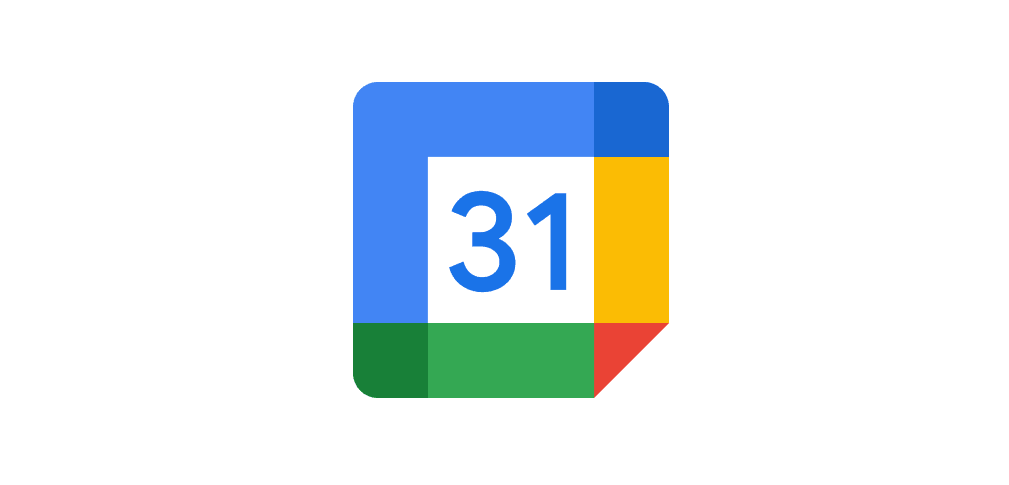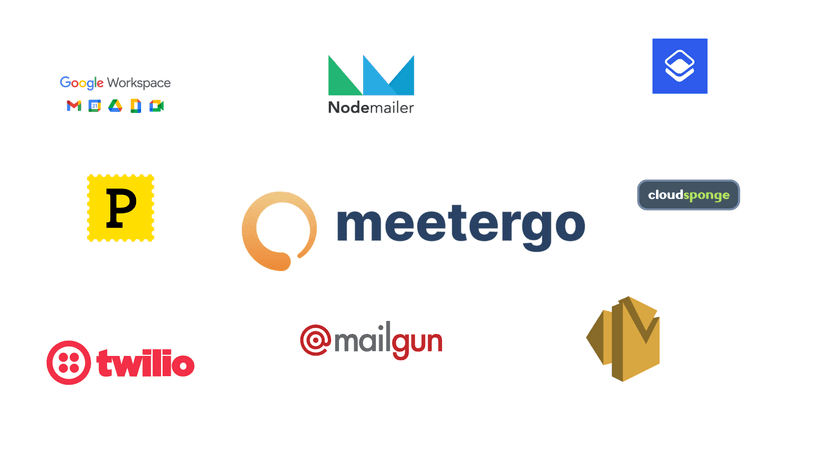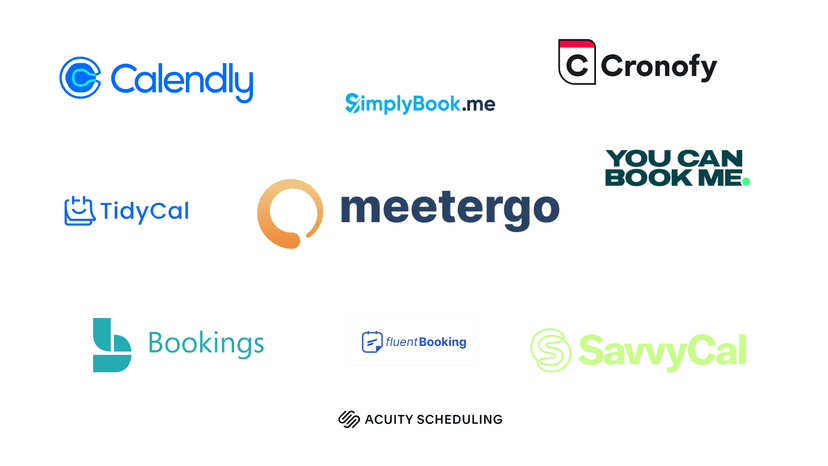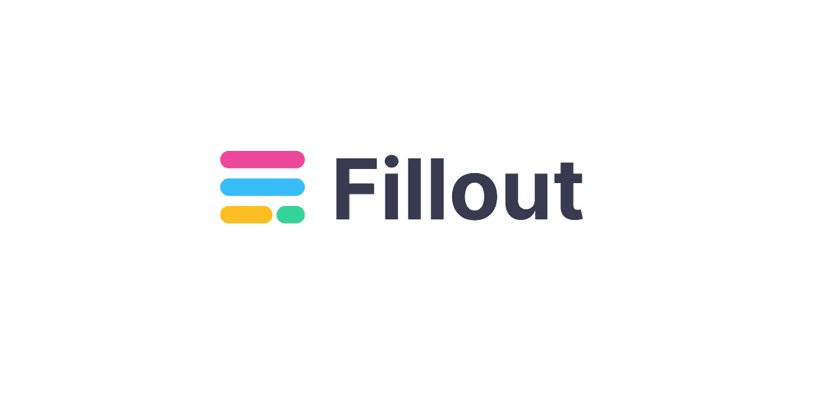The endless email chain to find a meeting time is a universally understood frustration. The back-and-forth of "Does Tuesday at 2 PM work?" followed by "Sorry, I'm booked—how about Wednesday morning?" is a drain on productivity and a tedious start to any collaboration. In response to this pain point, Google has integrated a native scheduling solution directly into its calendar: Appointment schedules. For the millions of professionals already living in the Google Workspace ecosystem, this feature presents itself as a seamless, built-in fix to a long-standing problem.
But is it the perfect solution? While convenient, Google's tool has a specific set of strengths and significant limitations that become apparent under the pressure of real-world business use. This guide provides the most comprehensive analysis available for 2026. We will walk through everything from the initial setup and premium features to the hidden limitations and common troubleshooting headaches. Ultimately, this report will equip you to master the tool and, crucially, to identify the exact point when your business needs to graduate to a more powerful, purpose-built alternative.

What is Google Calendar's Appointment Scheduling Tool?
At its core, Google Calendar's appointment scheduling tool is a feature that allows you to create a personal, shareable booking page. This page displays your available time slots to clients, colleagues, or anyone else who needs to meet with you. They can then select a time that works for them, and the event is automatically added to both of your calendars, eliminating the need for manual entry and providing a holistic view of your commitments.
It is critical to distinguish the modern "Appointment schedules" feature from its predecessor, the now-retired "Appointment slots." The older "slots" system was notoriously clunky and often required the person booking the appointment to have a Google account within the same organization, a major barrier for external meetings. The new "schedules" feature is a significant overhaul designed to compete with modern scheduling tools. Now, anyone with an email address can book a time with you, and the system includes more sophisticated options like buffer times, daily booking limits, and even payment processing.
This evolution from "slots" to "schedules" was not an arbitrary update. It was a direct competitive response to market-leading scheduling platforms like Calendly. The limitations of the old system were well-known and served as a key selling point for third-party tools that offered a more flexible and user-friendly experience. By adopting features that had already been proven successful by its competitors—such as allowing non-Google users to book and adding buffer times—Google made a strategic move to plug a "leak" in its ecosystem. The goal is to provide a "good enough" native solution to prevent users from needing to leave the Google Workspace environment for a core business activity, thereby reinforcing the value of its subscription plans.
How to Set Up Your First Appointment Schedule: A Step-by-Step Guide
Creating a booking page with Google Calendar is a straightforward process. This section provides a practical walkthrough of the entire setup, from creating the schedule to sharing it with the world.
Creating Your Schedule
The journey begins inside your Google Calendar interface. The initial steps involve defining the fundamental parameters of your meetings.
- Initiate the Schedule: Open Google Calendar on your computer. In the top-left corner, click the Create button and select Appointment schedule from the dropdown menu.
- Set a Title: Give your schedule a clear and descriptive title, such as "30-Minute Discovery Call" or "Office Hours." This title will be visible to people booking with you and will also be the name of the event that appears on your calendar.
- Define Appointment Duration: Choose a length for your meetings from the dropdown list. The minimum duration is 5 minutes. If none of the presets fit your needs, you can select Custom to enter a specific length, like 45 or 90 minutes.
- Establish General Availability: This is where you set the days and times you are regularly available. By default, the schedule will Repeat weekly. You can set specific time blocks for each day (e.g., 9:00 AM - 12:00 PM and 2:00 PM - 5:00 PM on Mondays). If you're setting up availability for a specific, non-recurring period, like a one-time conference, you can select Does not repeat instead.

Fine-Tuning Your Availability
Once the basic framework is in place, you can refine the rules to protect your time and prevent scheduling chaos. These settings are crucial for professional use.
- Scheduling window: This feature gives you control over when people can book appointments.
- Maximum time in advance: Set how far into the future someone can book a meeting. A common setting is 30 or 60 days to prevent bookings so far out that your schedule might change.
- Minimum time in advance: This is the minimum notice you require before a meeting can be booked. Setting this to 4, 12, or 24 hours prevents last-minute appointments from appearing on your calendar without warning.
- Booked appointment settings: These settings help you manage your workload and energy.
- Buffer time: This is one of the most valuable features. It automatically adds a block of unbookable time after each appointment. For example, a 15-minute buffer gives you time to write notes, grab a coffee, or prepare for your next call.
- Maximum bookings per day: To avoid being overwhelmed, you can set a hard limit on the number of appointments you'll accept in a single day.
- Calendar checks: To avoid double-booking yourself, you can instruct the tool to check for conflicts across multiple calendars you have access to, such as your personal and work calendars.

Configuring Your Booking Page and Forms
The final step is to customize the experience for the person booking with you. This includes defining where the meeting will happen and what information you need from them.
- Google Meet video conferencing: This is the default and will automatically generate and add a unique Meet link to the calendar event.
- In-person meeting: Allows you to specify a physical address.
- Phone call: You can choose to call them or have them call you.
- None / to be specified later: A flexible option if the location will be decided later.
- Booking Form: The form requires a first name, last name, and email address by default. You can add more items to collect necessary information. You can add a standard "Phone number" field or createcustom items with questions like, "What is the main topic you'd like to discuss?" or "Please provide your website URL." You can make these custom questions required.
- Confirmations and Reminders: The system automatically sends a confirmation email upon booking. For paid plans, you can set up a series of up to five automated reminder emails to be sent at specific intervals before the appointment (e.g., 1 day before, 1 hour before) to help reduce no-shows. However, the text of these reminder emails cannot be customized.

Sharing Your Booking Page
Once you click Save, your appointment schedule is live. To share it, simply click on one of the appointment schedule blocks on your calendar grid. A pop-up will appear with a Share button. This gives you a link to your booking page that you can paste into an email, add to your website, or include in your email signature.
The entire setup process reveals a design philosophy that prioritizes function over form and is built for an individual user, not a team. The controls are comprehensive for managing a single person's schedule, but they lack the built-in logic required for more complex, multi-person workflows, a limitation that becomes more apparent as business needs grow.
Unlocking Premium Features: Free vs. Paid Google Plans
One of the most significant points of confusion for users is understanding which features are available at no cost and which require a paid subscription. Google's strategy is a classic "freemium" model, where the free version is useful enough for basic personal use but is intentionally limited to encourage businesses to upgrade.
If you have a free personal Google account or a Google Workspace Business Starter plan, you can create one single booking page at no charge. This is sufficient for a user with very simple needs, but it quickly becomes a bottleneck for professionals who offer different types of meetings.
The truly powerful, business-centric features are locked behind paid subscriptions, such as Google One Premium (for personal use) or Google Workspace Individual, Business Standard, Business Plus, and Enterprise plans (for business use). Upgrading unlocks a suite of critical functionalities:
- Unlimited Booking Pages: This is arguably the most important premium feature. It allows you to create separate schedules for different meeting types, each with its own duration, availability, and settings (e.g., "15-Min Quick Chat," "60-Min Project Kickoff").
- Payment for Appointments: You can connect a Stripe account to Google Calendar and require clients to pay for a session at the time of booking. This is essential for consultants, coaches, and other service professionals.
- Email Verification: To protect your calendar from spam and fake bookings, this premium feature requires users to verify their email address via a PIN code before an appointment can be confirmed.
- Multiple Calendar Checks: While the free version checks your primary calendar, paid plans can check for conflicts across several of your Google calendars simultaneously, ensuring your true availability is always reflected.
- Add Co-hosts: You can add up to 20 colleagues as co-hosts to an appointment, which is useful for panel interviews or collaborative meetings.
This tiered structure is not accidental; it is a core part of Google's business model. By making essential business features like multiple booking pages and spam protection "premium," Google creates a compelling reason for freelancers and small businesses to upgrade to a paid plan. The scheduling tool effectively acts as a gateway to drive wider adoption of the entire revenue-generating Google Workspace suite.
| Feature | Free Personal Account / Workspace Business Starter | Google One Premium / Workspace Individual / Business Standard & Higher |
|---|---|---|
Number of Booking Pages | 1 | Unlimited |
FeatureNumber of Booking Pages Free Personal Account / Workspace Business Starter1 Google One Premium / Workspace Individual / Business Standard & HigherUnlimited | ||
Payment Processing (Stripe) | No | Yes |
FeaturePayment Processing (Stripe) Free Personal Account / Workspace Business StarterNo Google One Premium / Workspace Individual / Business Standard & HigherYes | ||
Email Verification (Spam Protection) | No | Yes |
FeatureEmail Verification (Spam Protection) Free Personal Account / Workspace Business StarterNo Google One Premium / Workspace Individual / Business Standard & HigherYes | ||
Customizable Email Reminders | No | Yes (Up to 5) |
FeatureCustomizable Email Reminders Free Personal Account / Workspace Business StarterNo Google One Premium / Workspace Individual / Business Standard & HigherYes (Up to 5) | ||
Check Multiple Calendars | No | Yes |
FeatureCheck Multiple Calendars Free Personal Account / Workspace Business StarterNo Google One Premium / Workspace Individual / Business Standard & HigherYes | ||
Add Co-hosts | No | Yes |
FeatureAdd Co-hosts Free Personal Account / Workspace Business StarterNo Google One Premium / Workspace Individual / Business Standard & HigherYes | ||
The Hidden Limits: When Google Calendar Isn't Enough
While the appointment scheduling tool is a convenient starting point, its limitations become clear when faced with the complexities of a growing business. It is a product designed for simple use cases that often breaks down under the weight of professional demands. This honest assessment is crucial for any user considering it as a long-term solution.
The Branding and Integration Wall
A primary drawback is the lack of professional customization and integration flexibility, which can impact a company's brand and operational efficiency.
- Minimal Branding: Your booking page will look like a generic Google product. You cannot add a company logo, customize colors to match your brand, or create a vanity URL (e.g., book.yourcompany.com). Your Google account profile picture is used by default, which may not be ideal for a corporate setting. This lack of branding can feel unprofessional and is a missed opportunity to create a cohesive customer experience.
- Video Conferencing Lock-In: The tool's native video conferencing integration is a one-way street: it's Google Meet or nothing. For the millions of businesses that operate on Zoom or Microsoft Teams, this is a significant deal-breaker. The only workaround is to manually create a separate Zoom link and send it to the client after they book, a process described by users as an "administrative nightmare waiting to happen" that invites confusion and error.
- Limited Payment Options: While the ability to accept payments is a valuable premium feature, it is restricted to Stripe only. Businesses that rely on PayPal or other payment gateways are left without a native solution.
Inefficiency for Teams and Complex Needs
The tool was fundamentally designed for an individual, not a team. This becomes its biggest failing when used in a sales, recruiting, or customer success context.
- No Advanced Team Scheduling: Google's tool lacks essential team scheduling logic. There is no native round-robin functionality to automatically and fairly distribute new leads among a sales team. There is also no collective scheduling feature to easily find a time when multiple specific team members are all available.
- Clumsy for Multiple Meeting Types: If you want to offer clients a choice between a 15-minute, 30-minute, and 60-minute meeting, you must create three separate appointment schedules, each with its own unique booking page link. This is cumbersome for you to manage and confusing for the client, who cannot see all their options in one unified view.
- No Lead Qualification Logic: The booking form can collect information, but it can't act on it. There is no way to automatically route a prospect to a different calendar (e.g., to a senior vs. junior salesperson) or offer them a different meeting type based on their answers to form questions, such as their company size or budget.
Common Troubleshooting Headaches
Even for its intended use, users often run into frustrating issues that are not immediately intuitive to solve. Understanding these common pitfalls can save hours of frustration.
- Problem: "No appointments are available, but my calendar is completely free!"
- Solution: This is almost always caused by one of two things. First, check your "Scheduling window" settings. You may have set the "Minimum time before appointment" too far out (e.g., 7 days), meaning no slots will show for the current week. Second, check for an"All-day" event on your calendar. Even if the event is marked as "Free," it can still block your entire day's availability on the booking page.
- Problem: "The last available appointment is much earlier than my stated end time."
- Solution: Google calculates the last possible start time for a meeting that will finish by your availability end time. For example, if you offer 60-minute meetings and your availability ends at 5:00 PM, the last bookable slot will be 4:00 PM. To offer a 5:00 PM meeting, you must extend your availability to 6:00 PM.
- Problem: "An entire day that was previously open is now unavailable."
- Solution: You have likely hit the "Maximum bookings per day" limit you set in your schedule's settings. Once that number of appointments is booked for a given day, the tool will show no further availability for that day, regardless of how many free hours remain on your calendar.
These limitations collectively paint a picture of a tool that solves the simple problem of "When are you free?" but fails to address the more complex business challenge of "How can we provide the most efficient and professional booking experience for our clients and our team?"

The Power-Up: Automating and Scaling with meetergo
When you hit the ceiling of what Google Calendar's native tool can offer, it's time to graduate to a purpose-built scheduling automation platform. For professionals and teams seeking to eliminate administrative friction and drive business growth, meetergo emerges as the logical next step. It is designed not just as a scheduler, but as a comprehensive business automation tool where scheduling is the entry point to a more efficient customer lifecycle.

Solving Google's Limitations, One Feature at a Time
meetergo is engineered to directly address the pain points and limitations inherent in Google's simpler tool, providing the power and flexibility that professional teams require.
- Advanced Team Scheduling: Unlike Google's individual focus, meetergo is built for teams. It offers Round Robin scheduling to automatically distribute meetings based on priority, availability, or fairness, ensuring new leads are handled instantly. It also supports Collective Events, allowing clients to book a single time slot when multiple team members are simultaneously available—perfect for panel interviews or sales calls with a solution engineer.
- Intelligent Lead Qualification & Routing: This is a game-changer for sales and marketing teams. With meetergo, you can create routing forms that dynamically qualify leads based on their responses. For example, a prospect from a large enterprise can be automatically routed to a senior account executive's calendar, while a smaller inquiry goes to a sales development rep. This automates a critical step in the sales funnel that is impossible with Google Calendar.
- Superior Branding and Customization: meetergo allows you to create a booking experience that is a seamless extension of your brand. You can use a custom domain (booking.yourdomain.com), add your company logo, customize colors, and even embed a personalized video on your booking page to greet prospects and increase conversion rates.
- Unrestricted Integration Freedom: Where Google locks you in, meetergo opens the door. It integrates natively with a wide array of essential business tools, including multiple video conferencing platforms (Zoom, Microsoft Teams, WebEx), payment gateways (Stripe, PayPal), and a host of CRMs (HubSpot, Salesforce, Pipedrive), allowing it to fit into your existing tech stack, not dictate it.

How meetergo Automates Your Entire Workflow
The platform's value extends far beyond simply booking a meeting. It is designed to automate the surrounding administrative tasks, freeing up your team to focus on high-value work.
- Automated CRM Synchronization: Every meeting booked, rescheduled, or canceled is automatically synced with your CRM. Notes and customer data are updated in real-time, eliminating the manual, error-prone data entry that burdens sales reps.
- Automatic Lead Enrichment: meetergo can automatically enrich your leads with valuable public data, such as their company name, job title, and industry. This provides your sales team with crucial context before they even join the call.
- Advanced Reminders and Workflows: Go beyond basic email reminders. With meetergo, you can create sophisticated workflows that include SMS reminders to drastically reduce no-shows. You can also automate post-meeting actions, such as sending a follow-up email with resources or a feedback survey.
A Secure, GDPR-Compliant Alternative
In an era of heightened data privacy concerns, meetergo offers a significant advantage. The platform is fully GDPR compliant, with its servers located in Germany. For European businesses or any company that handles the data of EU citizens, this provides a level of security and regulatory peace of mind that is often a complex matter with large, US-based technology providers.
Head-to-Head: Google Calendar vs. meetergo
The choice between Google Calendar's scheduling tool and a specialized platform like meetergo comes down to a fundamental difference in product philosophy. Google offers an integrated feature designed to enhance its existing ecosystem, while meetergo offers a purpose-built platform designed to be a best-in-class solution that integrates with any ecosystem. This table starkly illustrates the difference.
| Feature | Google Calendar (Workspace Business) | meetergo |
|---|---|---|
Team Scheduling (Round Robin, etc.) | Limited (Co-hosts only) 4 | Yes (Advanced Routing & Collective Events) |
FeatureTeam Scheduling (Round Robin, etc.) Google Calendar (Workspace Business)Limited (Co-hosts only) 4 meetergoYes (Advanced Routing & Collective Events) | ||
Lead Qualification & Routing Forms | No | Yes |
FeatureLead Qualification & Routing Forms Google Calendar (Workspace Business)No meetergoYes | ||
Native CRM Integration | No (Manual or via Zapier) | Yes (HubSpot, Salesforce, Pipedrive, etc.) |
FeatureNative CRM Integration Google Calendar (Workspace Business)No (Manual or via Zapier) meetergoYes (HubSpot, Salesforce, Pipedrive, etc.) | ||
Payment Options | Stripe only | Stripe, PayPal & more |
FeaturePayment Options Google Calendar (Workspace Business)Stripe only meetergoStripe, PayPal & more | ||
Video Conferencing Integration | Google Meet only | Google Meet, Zoom, MS Teams, WebEx, etc. |
FeatureVideo Conferencing Integration Google Calendar (Workspace Business)Google Meet only meetergoGoogle Meet, Zoom, MS Teams, WebEx, etc. | ||
Custom Branding & Domain | Minimal (Photo, Title) | Extensive (Logo, Colors, Video, Custom Domain) |
FeatureCustom Branding & Domain Google Calendar (Workspace Business)Minimal (Photo, Title) meetergoExtensive (Logo, Colors, Video, Custom Domain) | ||
Data Privacy & Hosting | US-based (Standard Google ToS) | GDPR-Compliant (German Servers) |
FeatureData Privacy & Hosting Google Calendar (Workspace Business)US-based (Standard Google ToS) meetergoGDPR-Compliant (German Servers) | ||
Automated Workflows | Basic Email Reminders | Advanced (Email/SMS, Post-Meeting Actions) |
FeatureAutomated Workflows Google Calendar (Workspace Business)Basic Email Reminders meetergoAdvanced (Email/SMS, Post-Meeting Actions) | ||
Final Verdict: Which Scheduling Tool is Right for You?
The right scheduling tool is not just about saving time; it's about creating a professional experience for your clients and building an efficient engine for business growth. The decision between Google Calendar and a more advanced platform depends entirely on your current needs and future ambitions.
Choose Google Calendar's Appointment Schedule if:
- You are an individual freelancer, consultant, or solopreneur with straightforward, low-volume scheduling needs.
- You are deeply embedded in the Google ecosystem, use Google Meet exclusively, and value tight integration above all else.
- Your primary goal is to find a free or very low-cost solution, and you are willing to work within its significant limitations.
- Your scheduling is mostly for personal organization or internal team meetings, not for high-stakes, customer-facing interactions.
Choose meetergo if:
- You are a sales, marketing, customer success, or recruiting team that needs to automate lead qualification, routing, and distribution.
- You must present a polished, professional, and fully branded booking experience to your clients and prospects.
- You require the flexibility to integrate with the tools your team already uses, including various video conferencing platforms and payment gateways.
- You need to automate complex workflows, including SMS reminders and post-meeting follow-ups, to maximize efficiency and reduce no-shows.
- Data privacy, security, and GDPR compliance are top priorities for your organization.
Ultimately, Google Calendar provides a functional entry ramp into the world of automated scheduling. It solves the most basic problem effectively. But for any business that views scheduling not as a simple administrative task but as a critical component of its growth engine, a dedicated platform like meetergo is the clear and necessary upgrade.