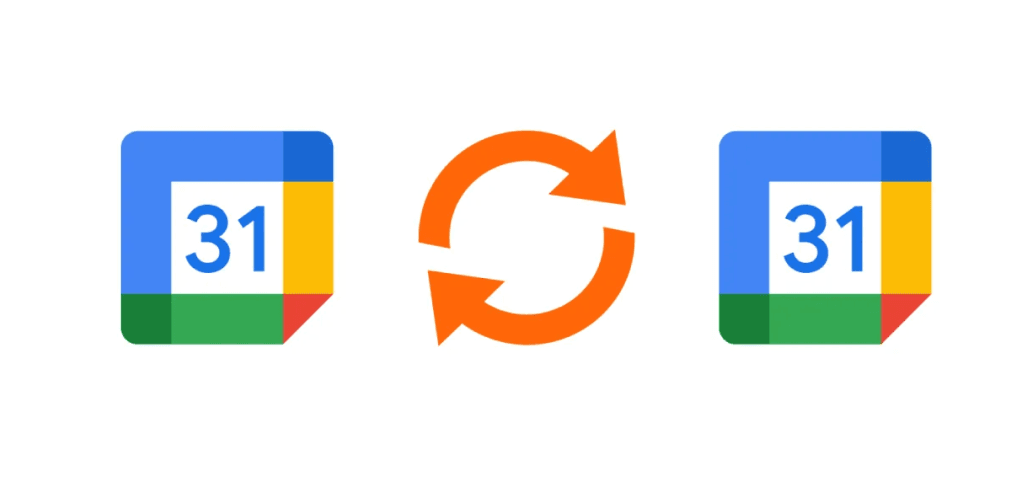Google Calendar is widely used worldwide, making managing it crucial. Syncing two google calendars can make your schedule less crowded and more efficient. It ensures you won't forget important events and keeps things running smoothly. This guide will show you how to sync multiple google calendars with ease.
Today, missing a meeting could mean losing out on an opportunity. Services like OneCal make it simple to sync your google calendars. We'll explore how to do it manually, which includes a detailed 13-step process. Or, you can choose to use tools like OneCal and CalendarBridge for a simpler solution.
Key Takeaways
- Google Calendar is widely used by individuals and companies, underscoring the importance of mastering its features.
- OneCal offers real-time synchronization options without the need for credit card details during signup.
- Manual synchronization of Google Calendars involves a comprehensive 13-step process.
- Tools like CalendarBridge offer quick configurations for syncing multiple google calendars, ensuring updates in real-time.
- Privacy controls in synchronization tools like OneCal and CalendarBridge ensure that sensitive calendar data remains secure.
Knowing how to sync two google calendars improves your calendar skills. It'll save you time and make managing your schedule easier. Keep reading to learn more about the process and tools for smooth calendar syncing.
Understanding the Need to Sync Multiple Google Calendars
In our fast-paced world, keeping personal and work events separate is key for professionals. This is why people with several Google accounts need to sync their calendars. It helps avoid missing important events.
Managing Multiple Calendars Efficiently
Managing multiple calendars can be hard. Exporting events and sorting large files is time-consuming. Apps like Google Calendar and Shift make it easier by bringing all events into one place. Shift lets you combine accounts without constant logging in and out, making life easier.
Benefits of Calendar Synchronization
There are more benefits of calendar synchronization than you might think. It makes sure you get all reminders in one spot, cutting down on missed events. Tools like Zapier update your schedules in real-time without you having to do anything. Zapier can update your synchronized calendars every 15 minutes.
Instances Where Syncing Is Essential
Syncing calendars is crucial for many. It's a must for those mixing personal and work schedules. This way, they won't miss important meetings. It helps protect job revenue and keeps professional connections strong. For those on the move, the Google Calendar app makes it easy to see all events anytime.
Last but not least, syncing allows for better time management. It keeps everyone organized, both in their personal and professional lives.

Sync multiple Calendars with meetergo
Syncing multiple calendars has never been easier with Meetergo. Whether you're juggling two or more Google calendars or need to sync multiple Outlook and Google calendars, Meetergo is the ultimate solution. With Meetergo, you can effortlessly merge Google calendars into one, ensuring that all your events and appointments stay in sync across multiple devices. No more juggling multiple calendars or worrying about changes made on one calendar not reflecting on the other. Meetergo allows you to view multiple Google calendars natively, keeping all your calendars organized and up-to-date in real-time. With its user-friendly interface and seamless integration, Meetergo is the best choice for anyone looking to streamline their calendar management and stay organized effortlessly.
Preparing to Sync Two Google Calendars
Synchronizing two Google Calendars helps you keep your schedule in check. Google Calendar is used by more than 500 million people around the globe. It's a key tool for tracking your personal and work activities. Let's look at the steps to get your calendars ready for syncing.
Setting Up Your Google Account
First, make sure you have a Google account for each calendar. This is important because many of us keep work and personal activities separate. Without the right setup, managing several calendars can get tricky. So, setting up your Google accounts correctly is the first step in syncing your calendars.
Ensuring Both Calendars Are Accessible
Next, check that both calendars are easy to reach. Log into your Google account and look at your calendar settings. It’s crucial that your calendars are accessible to make syncing work smoothly. Syncing them helps you see both personal and work events in one place.
Checking Calendar Permissions
It's also important to review your calendar permissions. This is key if you share your calendar with others or use apps like Outlook. The right permissions make it easier to manage your time. They also prevent double bookings and schedule clashes.
How to Sync Two Google Calendars
Starting your year right means syncing your calendars. This way, you see all your events in one spot. Syncing two Google Calendars is perfect for busy folks. It helps them keep track of everything easily. Now, let's look at syncing two Google Calendars without a hassle.
Using Google Calendar Settings
To link your Google Calendar, go to the settings. Google Calendar will help you, step by step:
- Open Google Calendar and click the settings gear icon.
- Select "Settings" from the drop-down.
- Choose the calendar you want to sync under "Settings for my calendars".
- Make sure it's set to be shared with the public or certain users, if you need to.
Following these steps makes sure both calendars are ready to sync. You're almost done!
Sharing and Integrating Calendars
It's important to share and integrate calendars. This keeps all your events in one place. Here’s how to sync your Google Calendars:
First, open the calendar you want to share. Click "Settings and sharing". Enter the person's email under "Share with specific people". This gives them access. You can decide what they can see.
Sharing calendars helps everyone stay current on events. It makes managing and avoiding schedule conflicts easier.
Common Synchronization Issues and Fixes
Some sync issues might pop up even though it’s usually smooth. Here's how to fix them:
- Missing Events: Check your sync settings to ensure it’s real-time.
- Calendar Permissions: Make sure your permissions allow calendar access.
- Delayed Updates: Try refreshing your calendar or fix your internet.
Addressing these common issues means smoother calendar syncing. Keep things in check with your Google Calendars.

Syncing Google Calendars with Other Calendar Apps
Many people need to use different calendar apps today. Why? Because Google Calendar is used by more than 500 million people worldwide. As the world becomes more digital, connecting your Google calendars to apps like Outlook and Apple Calendar is key. It makes tracking your schedule easy and smooth.
“Outlook is one of the most widely used digital calendars, and syncing a Google calendar with Outlook can help users maintain a comprehensive view of all their appointments and tasks,” according to integrated system experts.
Connecting Google Calendars to Outlook often gives you only read-only access. This means you can't edit it in Outlook. You need to handle any changes from the Google Calendar app directly. It's important if you use both apps for different parts of your life and work.
People also want to integrate Google Calendar with Apple Calendar. This is helpful for those who use both iOS and Android devices. Doing this means you can see your events on all devices. It makes you more organized and better at managing your time.
- The Spike app shows how good calendar app integration can work. Spike makes it easy to respond to event invites. Plus, you can set it up to keep your work and personal calendars separate.
- Spike has reminders to help you remember important tasks and events. This makes your daily schedule smoother and more organized.
If you want real-time syncing, tools like CalendarBridge can help. It lets your calendars sync both ways, no matter what system you use. You can set up CalendarBridge in just a few minutes. It simplifies your calendar setup without a lot of hard work.
Using Third-Party Tools for Calendar Synchronization
Integrating third-party software can make syncing Google Calendars with other apps easier. This boosts how well you can work and gets more done. These tools make the setup easy and bring extra benefits compared to just using Google alone.
Popular Calendar Sync Software
There are many third-party tools that help sync calendars. Some favorites are SyncThemCalendars, CalendarBridge, and Zapier. They're made to smoothly connect across many devices, keeping work running smoothly.
Setting Up Integration
It's usually easy to set up these tools. You'll need to:
- Connect your Google Calendar.
- Choose which calendars to sync.
- Set how often to refresh and what events to sync.
For Google Calendar, you might set up one-way sync for rules like PHIPA. Or, use an ICS feed for Apple Calendar and Outlook subscriptions.
Advantages of Using Third-Party Tools
There are many benefits to using third-party tools:
- Immediate Updates: You get faster refresh rates for your calendar, keeping things current.
- Time Saving: Setting things up automatically saves you from manually managing your calendars, a huge time saver.
- Enhanced Productivity: They cut down on the need to switch between apps constantly, which helps you focus better.
- Flexibility: You can sync various calendars, like Google, Apple, and Office 365, with fewer mistakes.
Choosing the right tool for your needs can boost productivity. It helps keep your schedule finely tuned and events well-coordinated.
Tips for Managing Multiple Calendars Across Devices
Managing many calendars on different devices can boost how productive you are. It helps to make sure you don't forget important events. There are steps you can take to keep everything in order and prevent issues.
Staying Updated in Real-Time
Synchronize your calendars to get updates as they happen. CalendarBridge and SyncGene help with this, making updates automatic. This is great for people using Google Calendar and Outlook. It keeps all your changes up to date, no matter the device.
Managing Calendar Events Efficiently
Keeping up with many commitments means you need to manage your calendar well. Spike works with Google, Outlook, and iCloud. It lets you see emails, tasks, and events in one place. Don't forget to add reminders to events. It keeps you on track with important tasks.
Best Practices for Avoiding Calendar Conflicts
To avoid calendar messes, you must keep your schedule neat. Here's how:
- Check your calendar often for possible overlaps
- Use tools that let you control who sees your events, such as CalendarBridge
- Dedicate time in your calendar for important tasks, like going through emails
Using these tips will help you manage your calendar well. It will keep you in the loop on updates and stop conflicts before they happen.
FAQ
How can I sync two Google Calendars?
To sync two Google Calendars, you can use the calendar settings within Google Calendar itself. Simply go to your settings, select the calendar you want to share, and then choose "Share this Calendar". You can then add the email address of the other Google account you want to sync with.
Is it possible to sync events across multiple calendars?
Yes, you can sync events across multiple calendars by using the "Sync" feature in Google Calendar. This allows you to see all your events in one place, even if they are on different calendars.
Can I sync my Google Calendar with Outlook Calendar?
Yes, you can sync your Google Calendar with Outlook Calendar by using third-party tools or plugins that enable this synchronization. Check the app store for options that suit your needs.
What is the easiest way to sync my Google Calendars?
The easiest way to sync your Google Calendars is to use the built-in sharing feature in Google Calendar. This allows you to share your calendar with another Google account and see all events in one place.
How can I sync two Google Calendars on my mobile device?
To sync two Google Calendars on your mobile device, make sure you are logged in to both Google accounts on your device. Then, follow the same steps as you would on a desktop to share one calendar with the other account.
What should I do if I encounter issues when syncing multiple Google Calendars?
If you have trouble syncing multiple Google Calendars, double-check that you have shared the calendars correctly and have the proper permissions set. You can also try disconnecting and reconnecting the calendars to refresh the sync.
Can I merge two Google Calendars into one?
Yes, you can merge two Google Calendars into one by sharing both calendars with each other. This will allow you to see all events from both calendars in a single view.
Conclusion
Syncing two Google Calendars is key for keeping a neat and efficient schedule. This guide shows why it's so important and how it benefits users. A lot of people rely on Google Calendar for managing their time and appointments. So, it's vital to sync these across all your gadgets.
When you merge different Google Calendars, you follow several steps. These steps aim to make your schedule smoother and lessen any clashes. Many users need to blend their personal and work calendars. This helps cut down on mix-ups and it's great for managing projects, according to a lot of users.
Using tools like the Power Automate flow can help sync Google and Outlook Calendars. This system updates your schedules at set times with settings you can adjust. It may have a few drawbacks, but it saves a lot of time by not synching everything manually. The advantages of these syncing methods are clear.
The main aim is to sync calendars easily, helping users better manage their time and avoid overlaps. By using the strategies and tools mentioned, keeping your schedule in sync on all devices is possible. This leads to better productivity and management of your projects.